Ever wondered how to make photo imperfections disappear like magic? This blog post will reveal all the secrets of how to use the healing brush tool in Photoshop. We will walk you through all the steps to transform your images effortlessly, and you’ll say goodbye to blemishes and unwanted objects in your photos.
How to Use the Healing Brush Tool in Photoshop – Step-by-Step
Step 1: Getting Started with the Healing Brush Tool
To begin, open Photoshop and navigate to the Healing Brush Tool. Adjust the brush size and hardness to suit your editing needs.
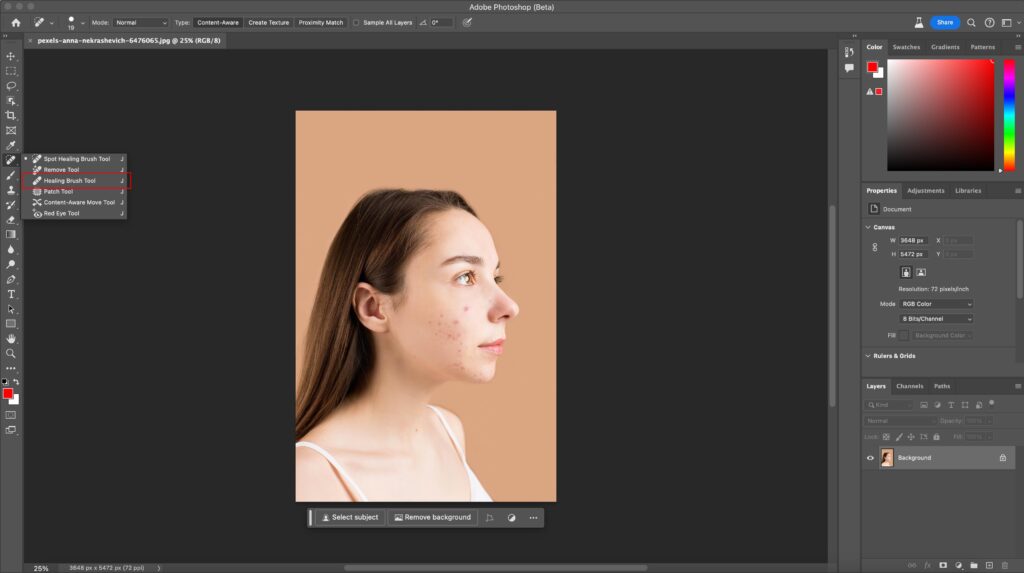
Step 2: Selecting Areas and Source Points in Photoshop
Zoom in for precision and press the Alt/Option key to set a source point. Release it, then click to correct using sampled pixels.
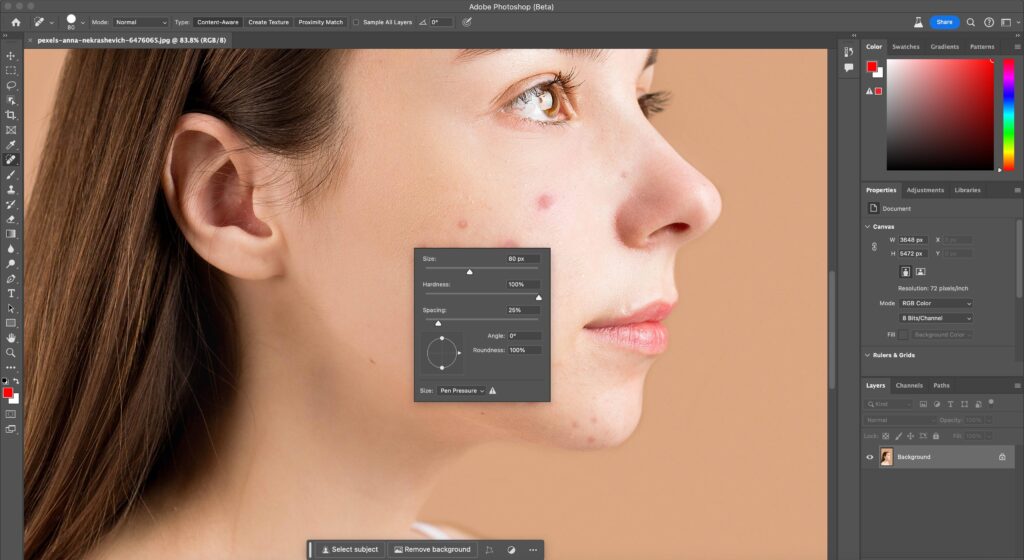
Step 3: Applying Healing Brush Edits in Photoshop
Once you have the source, you can click on any imperfections. However, be mindful of how much you use one area to avoiding over-editing. Experiment with various source points for natural results. Repeat this step until you are happy with how the skin or image looks.
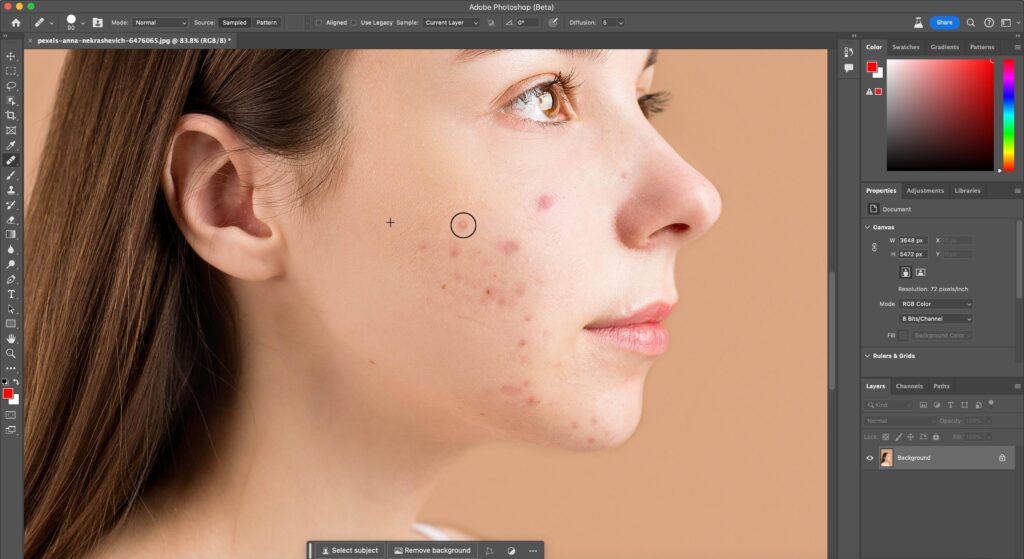
Step 4: Saving and Exporting Your Edited Image in Photoshop
When satisfied, save your edited image in your preferred format. Keep both original and edited versions for reference and future enhancements.
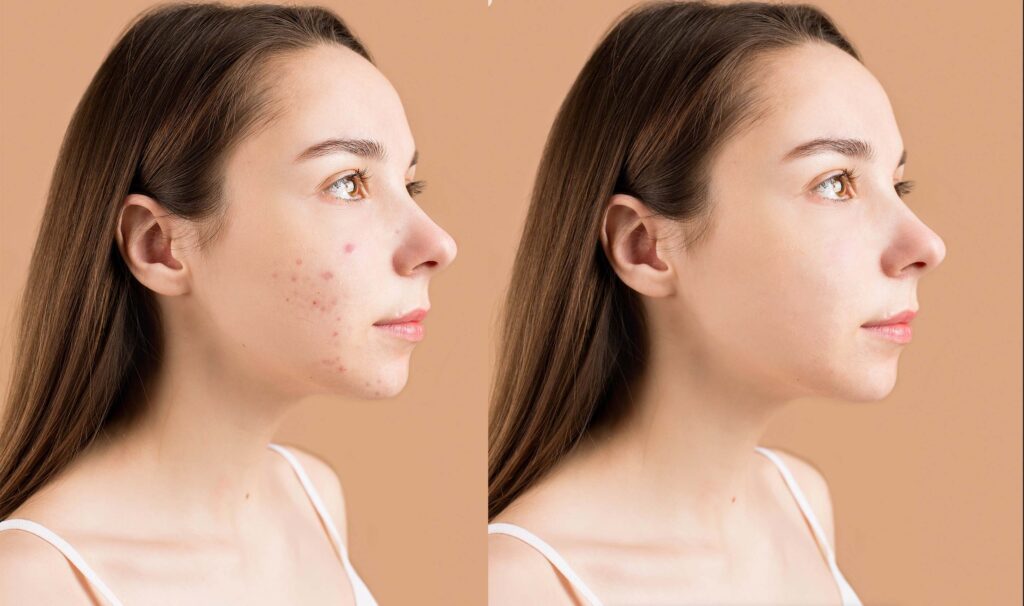
Outsource Your Photo Editing Needs with Clipping Path Studios
While learning how to use the healing brush tool in Photoshop is valuable, there are instances when outsourcing your photo editing can be a game-changer. Outsourcing offers numerous benefits, whether you’re a professional photographer with a tight schedule or someone seeking expert touch-ups.
Speed and Efficiency:
Time is often critical in photography and digital imaging. Outsourcing to experienced professionals, like Clipping Path Studios, can significantly expedite the editing process. You can focus on capturing more moments while our skilled experts swiftly enhance your images.
Expertise and precision:
Photo editing is an art that requires skill and a sharp eye for detail. Professional editors possess the experience and knowledge to deliver impeccable results. They understand the nuances of various editing tools, including how to use the healing brush tool in Photoshop, ensuring your images look their best.
Consistency and quality:
You can expect consistent, top-quality results when you outsource photo editing from our reputable editors. Your images will undergo meticulous editing, maintaining the same high standards for each project.
FAQs
How does a healing brush tool in Photoshop work?
The Healing Brush Tool in Photoshop works by sampling a source point and then applying that sample to another area, effectively “healing” or blending imperfections. When you select a source point by holding Alt (Option on Mac) and clicking, Photoshop copies the texture and color from that point.
Where is the healing brush in Photoshop?
It is on the side bar. Locate the bandaid and that is the healing brush tool.
What is the shortcut key of the healing brush tool?
In Photoshop, the shortcut key for the Healing Brush Tool is “J”. Pressing “J” on your keyboard allows you to quickly access the Healing Brush Tool for efficient editing.
What is the difference between a spot healing brush and a healing brush?
The main difference between the Spot Healing Brush and the Healing Brush in Photoshop is the level of user control
Spot Healing Brush:
This tool is ideal for quick, one-click fixes. It automatically analyzes the surrounding pixels and attempts to blend and heal the selected area seamlessly. It’s great for small blemishes and imperfections.
Healing Brush:
The Healing Brush offers more control as you manually select a source point for sampling. You can use this source point to precisely correct imperfections. It’s useful for larger areas or when you need to maintain specific texture and color details.
What brush tool removes blemishes?
The Spot Healing Brush and the Healing Brush in Photoshop are excellent for removing blemishes. The choice between them depends on the size and complexity of the blemish. Use the Spot Healing Brush for quick, automatic fixes and the Healing Brush for more precise control.
Can I adjust the size and hardness of the Healing Brush Tool?
Yes, you can adjust the size and hardness of the Healing Brush Tool in Photoshop. After selecting the Healing Brush, you can change the brush size using the bracket keys “[” and “]” (or by right-clicking and adjusting the brush size in the options panel).
Final thoughts
In conclusion, the Healing Brush Tool in Photoshop is an incredible ally for enhancing your photos. Mastering this tool with the power to seamlessly remove imperfections and revitalize images unlocks a world of creative possibilities. So, dive in, experiment, and watch your editing skills soar. Happy editing!

