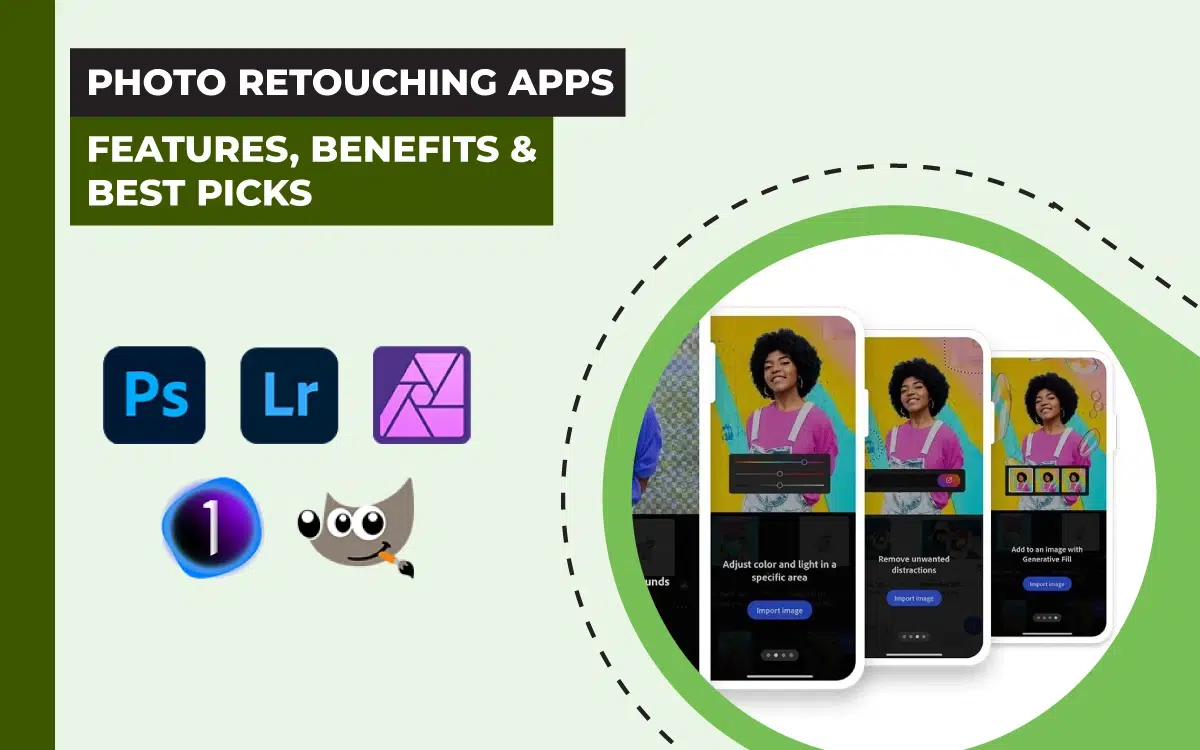Photo retouching apps are powerful tools for enhancing images, adjusting colors or lighting, and correcting imperfections to maintain brand visual consistency. The best photo retouching apps are available on desktop, mobile, and web, allowing users to access them from their convenience.
Popular image retouching apps include Adobe Photoshop, Adobe Lightroom, Affinity Photo, Capture One, and GIMP. Modern retouching tools have upgraded features with AI automation and manual controls, making them ideal for editing product photos, portraits, and headshots, social media, and professional-grade editing.
What you’ll learn in this article
What is a Photo Retouching App?
A photo retouching app is a versatile photo-enhancing tool with various manual and AI-powered editing features, allowing users to adjust, correct, and modify photos in both free and paid versions on PC or mobile, creating fast, industry-standard, and high-quality images.
As an industry-supported tool, image retouching software is handy to benefit users in various ways as follows.
- Enhancing image quality
- Maintaining visual consistency
- Accelerating editing workflow
- Fixing imperfections and removing flaws
- Optimizing images for online use
How Does a Photo Retouching App Work?
A photo retouching app works according to the command a user provides, which includes plenty of basic to advanced-level tools and features available in manual, automated, and AI versions. Once a user uploads photos on the app and makes commands, the retouching app brings the necessary tools in front of the screen to make the changes and proceed with the retouching work.
Do Photo Retouching Apps Work with Raw Image Files?
Yes, photo retouching apps work best with raw image files, especially in the desktop version. Raw files are compatible enough and allow retouchers to preserve image detail to apply high-end edits. If you are using a mobile version, some editing tools convert the raw photos into JPEG to edit, though modern apps can edit the raw photos directly.
Why Should You Use a Photo Retouching App for Your Business?
You should use a photo retouching app for your business to enhance product presentation, brand perception, and customer loyalty. Professional retouchers can create consistent visuals, boost audience engagement, and save editing time by using retouching tools. As a result, you can create professional-quality, high-end images that convince and convert viewers.
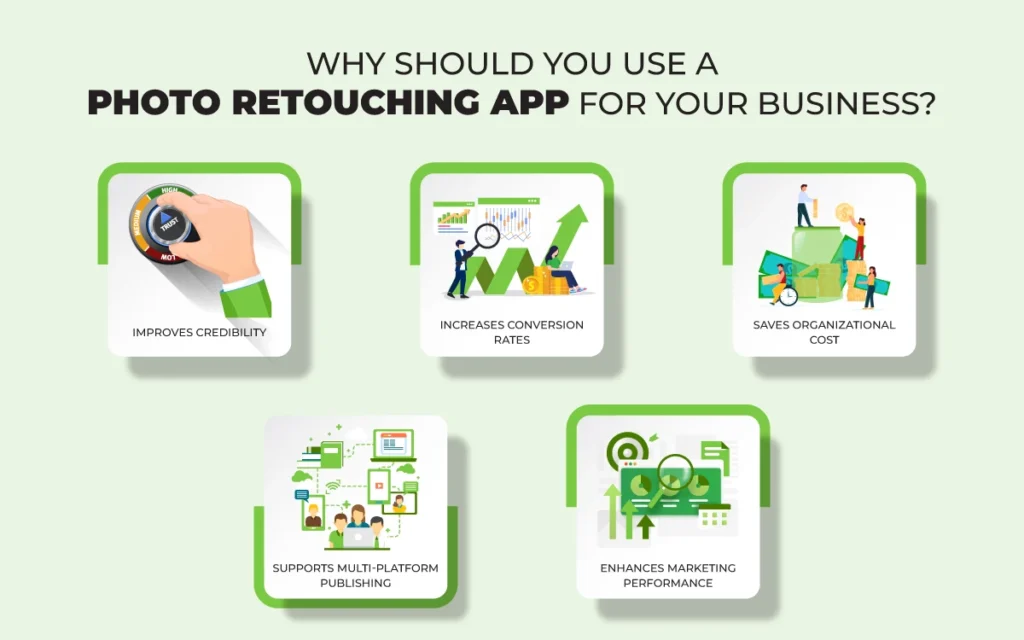
- Improves Credibility
Using photo retouching apps increases the viewer’s credibility through powerful image presentation. Professional retouchers create clean and polished photos reflecting the brand message and visual quality. Creating consistent images thus enhances customers’ trust and the brand’s reputation.
- Increases Conversion Rates
Retouching apps allow users to create visually appealing, high-quality images to attract attention. Professionally retouched photos make customers feel the products are authentic and reliable. As a result, those images boost engagement and purchasing behavior.
- Saves Organizational Cost
By using retouching tools, organizations can save time, cost, and resources. Instead of hiring full-time editors, they can outsource services from retouchers who are well-versed in those apps to simplify workflow and maintain consistent marketing across all channels.
- Supports Multi-Platform Publishing
As retouching apps are updated and feature-rich, they support multi-platform publishing, from website to social media, from online to offline publications. It ensures images are exhibited consistently with color, format, and clarity so that people understand the brand’s goal, no matter where they see the visuals.
- Enhances Marketing Performance
Users can make high-quality images by using retouching apps quickly and efficiently. Many retouching apps’ features are automated and AI-powered to make editing faster and on-brand. This makes marketing campaigns more compelling and creates a strong brand presence both online and offline.
Why Should I Choose a Manual Photo Retouching Tool Instead of AI?
You should choose a manual photo retouching tool instead of AI retouching tools for precision and creative judgment that AI can’t fully replicate. By manually editing, users perform high-end retouch work with fine detail, tones, and lights based on the commercial or artistic intent, and maintain a natural and premium look.
Differences between manual photo retouching and AI photo retouching are as follows.
| Topic | Manual Photo Retouching | AI Photo Retouching |
|---|---|---|
| Precision | Pixel-level | Algorithm-based |
| Customization | Full control and customization are possible | Limited creative freedom |
| Judgement | Allows users to take situation-based decisions | Edit without subjective judgment |
| Speed | Time-intensive | Fast |
| Quality | Natural and as commanded | May occur overedit |
| Best to use | High-end commercials, fashion, product photography, etc | Quick social media edits, simple and bulk edit, etc |
What Features Should I Look for in a Photo Retouching App?
You should look for features that improve image quality, precision, and provide optimal workflow efficiency, which includes layer and mask editing, color and tone correction, batch processing, raw file support, advanced selection tools, preset and media library, clone and healing tools, noise reduction and sharpening tools, AI-powered editing, and cross-platform compatibility.
- Layer and mask editing: Allows you to perform non-destructive adjustments and creative control.
- Color and tone correction: Adjusts exposure, white balance, colors, and contrast for precision in results.
- Batch processing: Saves your time by editing multiple images all at once.
- Raw file support: Performs professional-level editing with flexibility and quality.
- Advanced selection tools: Make precise edge refinement and isolate objects.
- Clone and healing tools: Fix imperfections, help remove distractions, and improve visual consistency.
- Preset and media library: Allows faster and consistent use of branded content campaign visuals.
- Noise reduction and sharpening tools: Ensure image clarity without losing natural appearance or texture.
- AI-powered editing: Automates retouching of human and non-human objects to improve appearance, eliminating flaws, adjusting lights and shadows, etc.
- Cross-platform compatibility: Allows you to access and work on projects seamlessly from any device at your comfort.
- Price: Allows you to work on-budget (free or subscription-based) or to access all premium features as per your requirements.
What are the Best Photo Retouching Apps in 2026?
The best photo retouching apps in 2026 are Adobe Photoshop, Adobe Lightroom, Affinity Photo, Capture One, GIMP (GNU Image Manipulation Program), Luminar Neo, Portrait Pro, Retouch4me, Darktable, PhotoScape X, and Fotor. These apps have been shortlisted based on their compatibility, price, features, pros, and cons.
| Software Name | Compatibility | Price |
|---|---|---|
| Adobe Photoshop | Windows, macOS (Intel & M1/M2) | $22.99/mo |
| Adobe Lightroom | Windows, macOS (Intel & M1/M2) | $11.99/mo |
| Affinity Photo | Windows, macOS, iPadOS (no Linux support) | $54.99 (one-time) |
| Capture One | Windows, macOS (Intel & Apple Silicon) | $17.00/ mo |
| GIMP (GNU Image Manipulation Program) | Windows, macOS (11+), Linux | Free |
| Luminar Neo | Windows 10/11 (64-bit), macOS 12+ (Intel & M1/M2) | $79 (One-time) |
| Portrait Pro | Windows 10/11 (64-bit), macOS 10.14+ | $65.95 |
| Retouch4me | Windows 7/10/11 (64-bit), macOS 10.15+ | Free and paid ($124) |
| Darktable | Windows, macOS, Linux | Free |
| PhotoScape X | Windows 10/11, macOS 10.11+ | $39.99 |
| Fotor | Web-based, Windows, macOS, iOS, Android | Free and paid ($8.99/month) |
1. Adobe Photoshop
Adobe Photoshop is a powerful photo retouching tool, offering high precision and detailed control over texture, fine detail, layer-based editing, masking, compositing, advanced color correction, and automated features. It is best to retouch images that require a clear or creative display, detail, or zoom-in view, which includes e-commerce product photos, electronic gadgets, fashion and beauty products, and social media photos etc.
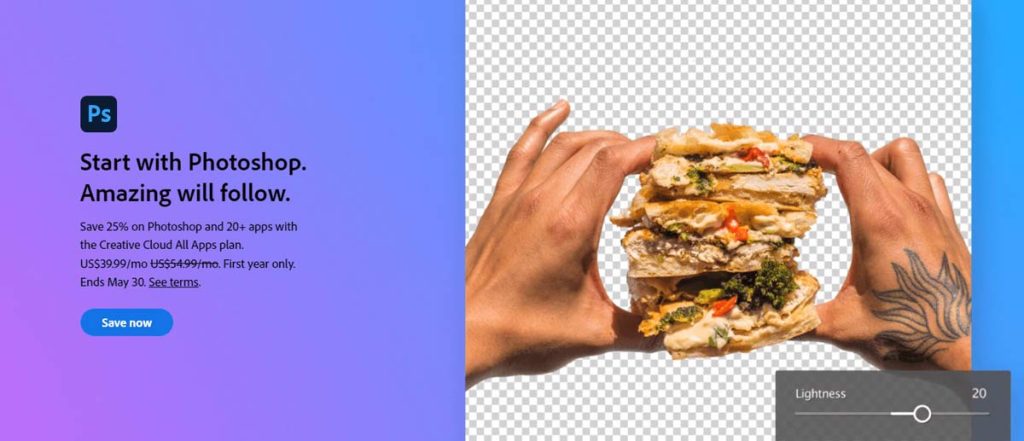
Retouching Features
Photoshop offers plenty of features that lead to different ways to retouch photos, as follows.
- Layering and masking as a non-destructive edit
- Various brush tools to remove facial imperfections
- Frequency separation for smooth yet detailed skin
- Dodge and burn for retouching light and depth
- AI subject selection for precise isolation
- Content-aware fill to remove unwanted elements
- Curves and color correction tools for tone balance
- Plugin and action support for workflow automation
Pros and Cons
The pros and cons of Adobe Photoshop are as follows.
| Pros | Cons |
| Unmatched control for detail-oriented retouch | Steep learning curve for new users |
| Pixel-level precision for skin, texture, and product detail edits | Need a powerful PC setup |
| Compatible with Windows and macOS | |
| Alongside third-party apps and presets, it has a Photoshop Express app |
When to Use Photoshop?
Use Photoshop to retouch images that require detailed texture control, color accuracy, skin balancing, and layer-based editing for fashion and apparel product photography, advertisement photos, and image restoration and creative outputs.
2. Adobe Lightroom
Adobe Lightroom is a powerful photo retouching and organizing tool designed to aid photographers in focusing on images’ color balance, exposure correction, consistent lighting, and tone management. It is best for editing portrait photos, beauty and glamour photos, advertising photos, social media product photos, etc.
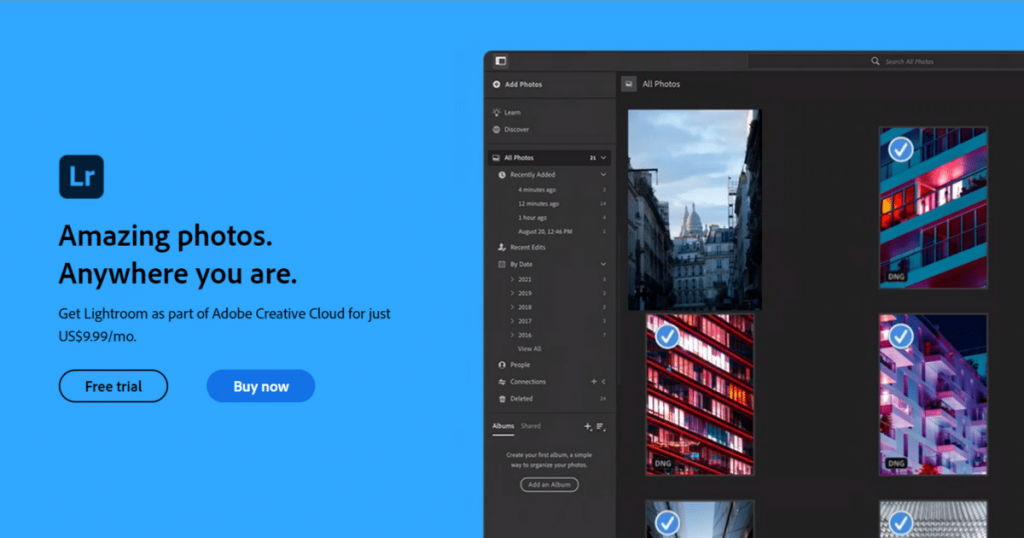
Retouching Features
Lightroom offers retouching features are as follows.
- Non-destructive raw photo editing
- AI-powered denoise and masking tools
- Healing and clone tools
- Tone curve and color grading
- Adaptive presets for consistent batch retouching
- Lens correction for distortion
- Chromatic aberration fixes
- Cloud sync to edit across
Pros and Cons
The pros and cons of Adobe Lightroom are as follows.
| Pros | Cons |
| Intuitive interface | Subscription-only model |
| Advanced color correction | Limited pixel-level editing |
| Built-in organization and tagging tool | |
| Compatible with Windows, macOS, Android, and iOS |
When to Use Adobe Lightroom?
Use Adobe Lightroom when you need to manage and enhance large batches of photos with consistent lighting, tones, and exposure for creative photos such as portrait, lifestyle, travel, and e-commerce etc.
3. Affinity Photo
Affinity Photo is a professional retouching software, reputed for its powerful tools and features that offer precision and efficiency. Having and user-friendly interface and incorporating advanced layer-based editing, focus stacking and panorama stitching, healing, and color correction tools, Affinity Photo has become an ideal tool for portrait retouching, product photo retouching, headshot photograph retouching, beauty photo retouching, etc.
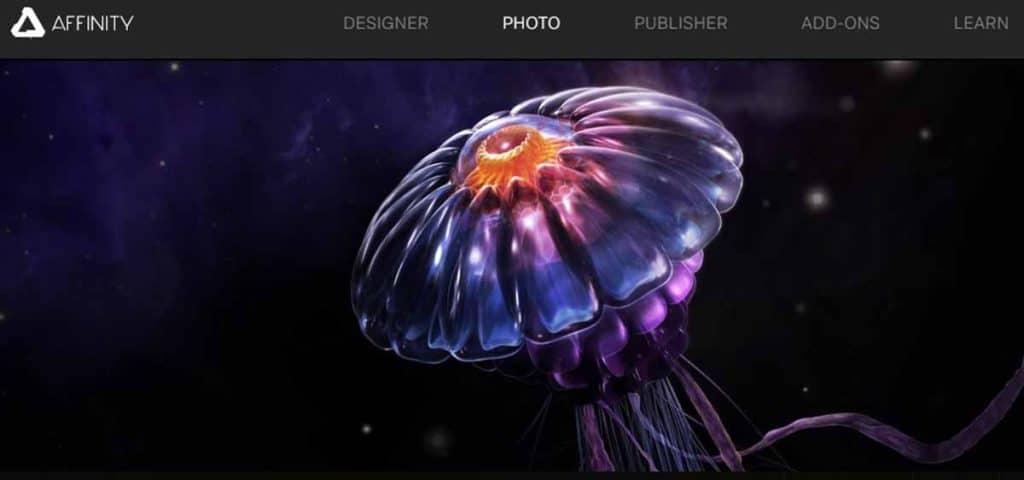
Retouching Features
Some of the popular retouching features of Affinity Photo are as follows.
- Live persona workspace (Photo, Liquify, Develop, Tone mapping) to handle specific retouching
- Advanced liquify tools for reshaping facial features
- Focus merge & HDR merge for blending exposures
- Inpainting brush tool to quickly remove unwanted elements
- 8K image support
- Live filters and effects for selective editing
- Macro and batch processing
Pros and Cons
The pros and cons of Affinity Photo are as follows.
| Pros | Cons |
| High precision editing | Smaller community and fewer tutorials |
| One-time purchase | Limited plugin |
| Supports PSD files for compatibility with Photoshop | |
| Supports Windows, macOS, and iPadOS | |
| Non-destructive workflow with layers, masks, and live adjustments |
When to Use Affinity Photo?
Use Affinity Photo when you need precision, high-resolution edits, background adjustment, and cleaning. color correction in commercial photos, creative photos.
4. Capture One
Capture One is a high-end image retouching solution that offers color grading, advanced RAW image processing, precise color control, etc. It is especially effective for professional photographers for its tethered shooting feature, allowing them to work on images in real time. Capture One is best used for fashion, commercial, and editorial photography to ensure quality images.
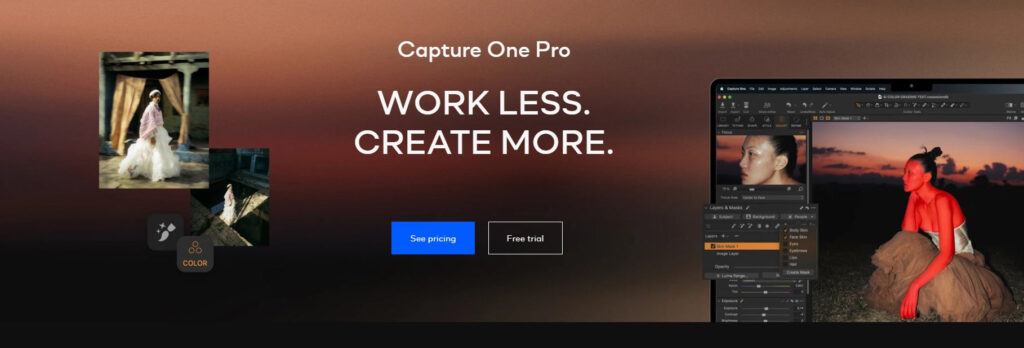
Retouching Features
The retouching features of Capture One are as follows.
- Advanced color editor
- AI-powered auto-adjust
- Healing and cloning tools
- Layer-based local adjustments
- Frequency separation plugin
- High Dynamic Range (HDR) tool
- Tethered capture for real-time editing during shoots
- Skin tone tool for smooth, natural complexion correction
Pros and Cons
The pros and cons of Capture One are as follows.
| Pros | Cons |
| Professional tethering | Higher upfront cost |
| Supports Fujifilm, Sony, Nikon, and Canon color profiles | Limited mobile or tablet support |
| Integrated asset management | Limited mobile or tablet support |
| Compatible with Windows and macOS (M1/M2 supported) |
When to Use Capture One?
Use Capture One when working on you need precise color accuracy, tone depth, and dynamic range, for example, and real-time tethered shooting and processing of editorial, commercial, and studio photographs.
5. GIMP (GNU Image Manipulation Program)
GIMP is a free, open-source photo retouching software offering customizable workflow, plugin support, advanced scripting, etc. It is a powerful alternative for photo retouching and graphic designing, which excels in freeform selections, batch automation, and vector-based paths, making it one of the popular retouching software to edit product images, automotive industry images, digital art projects, etc.
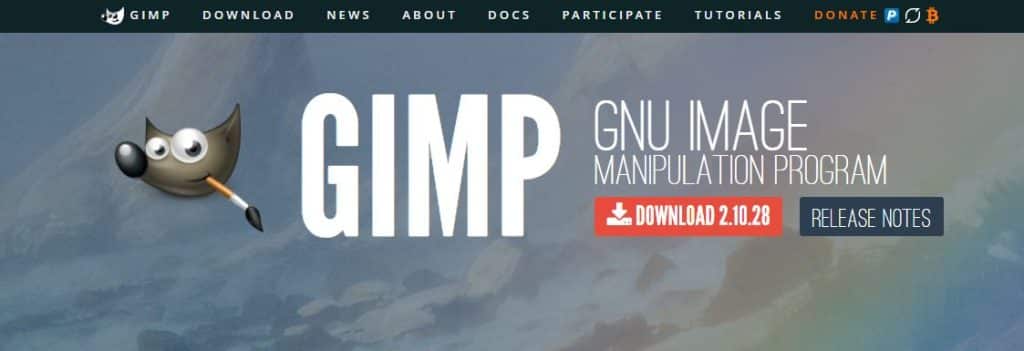
Retouching Features
GIMP offers different types of retouching features as follows.
- Advanced selection tools (free select, fuzzy select, paths) for precise, custom-shaped edits
- Batch processing via the BIMP plugin
- Customizable interface to adapt the workspace
- Animation support (GIF creation)
- Custom brushes and patterns
- Paths and vector tools for detailed shape editing or edge refinement
Plug-in and script support - Advanced transform tools (rotate, scale, shear, perspective, and cage transform)
Pros and Cons
The pros and cons of GIMP are as follows.
| Pros | Cons |
| Supports multiple files, including PSD, TIFF, and PNG | Desktop only editing |
| Customizable interface and plugin support | Steep learning curve |
| Supports scripting (Python, Scheme) | |
| Lightweight and low system requirements | |
| Works on Windows, macOS, and Linux |
When to Use GIMP?
GIMP is best suited for advanced retouching without subscription costs, model retouch, e-commerce product image retouch, etc. Photographers with a budget-constrained situation can use GIMP.
6. Luminar Neo
Luminar Neo is an extensive AI-powered image retouching and enhancing tool. It has empowered most of the retouching, including AI, such as Skin AI, Relight AI, and Dust Removal AI, and has automated the complicated tasks. Both professional retouchers and new users can create precise and professional output with this tool.
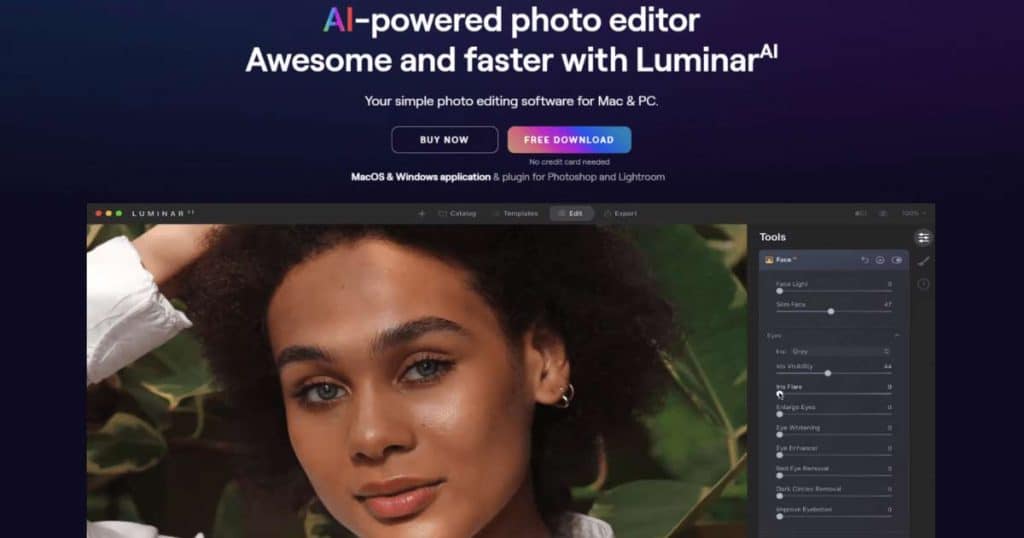
Retouching Features
Luminar Neo offers different types of retouching features as follows.
- Intuitive and powerful AI-based editing
- Non-destructive layer editing
- Creative overlays & textures
- Fine-tune lighting direction and intensity
- Plugin compatibility with Photoshop & Lightroom
- Presets and LUTs for creative and cinematic application
- Built with a new rendering engine for faster preview and export speeds
Pros and Cons
The pros and cons of Luminar Neo are as follows.
| Pros | Cons |
| Lightweight interface | Limited manual retouching flexibility |
| Easy to use for non-experts and beginners | Premium AI tools require extra add-ons |
| Regular AI model updates | |
| Works on both Windows and macOS |
When to Use Luminar Neo?
Use Luminar Neo during quick, high-impact image retouching work without extensive manual editing. It’s ideal for creating polished visuals such as social-media photography, portrait photography, e-commerce photography, and real-estate images.
7. Portrait Pro
PortraitPro is an AI-powered portrait retouching software specifically designed and used for adjusting and enhancing model, glamour, and beauty photos. Photographers, retouchers, and studio deal with fashion, apparel, and beauty images use Portrait Pro for skin smoothing, facial reshaping, lighting adjustments, etc.
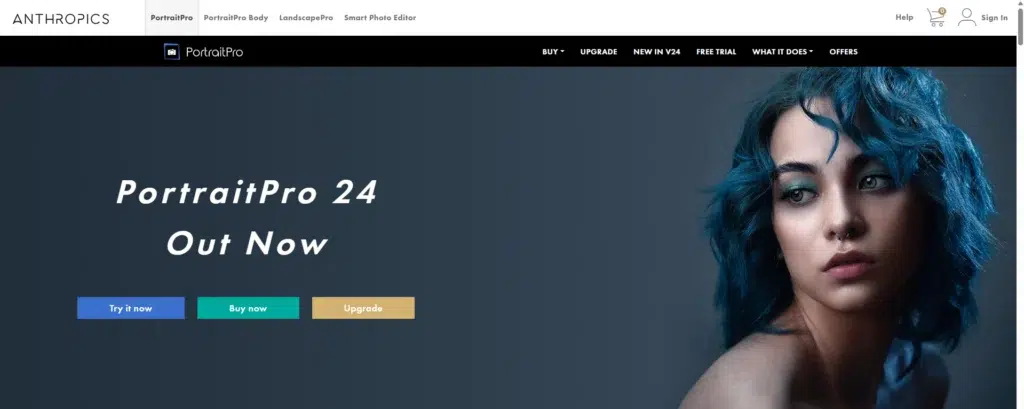
Retouching Features
The retouching features of PortraitPro are as follows.
- AI Facial Recognition
- Batch Mode Editing
- Lighting and Shadow Adjustments
- Supports both RAW and JPEG file formats
- Skin Smoothing controls and Facial Sculpting Tools
- Makeup Simulation with adjustable colors, intensity, and presets
- Side-by-Side Comparison view for real-time before/after assessment
Pros and Cons
The pros and cons of PortraitPro are as follows.
| Pros | Cons |
| Built-in makeup and lighting effects | Limited face-focused images |
| Compatible with Windows and macOS | Lacks detailed manual control |
| Best to edit high-volume professional portraits | |
| Offers plugins for Adobe Photoshop and Lightroom |
When to Use PortraitPro?
Use PortraitPro for beauty, portraits, fashion, and corporate headshot photos where facial detail, tone, and expression matter and require accurate presentation.
8. Retouch4me
Retouch4me is an AI-powered retouching tool that works both as a standalone app and as a plugin. Designed to support photographers and retouchers, this tool automates time-consuming retouching tasks, creating natural output while preserving the texture. Being AI-powered, it accelerates the working process and is best used for high-volume and batch processing work.
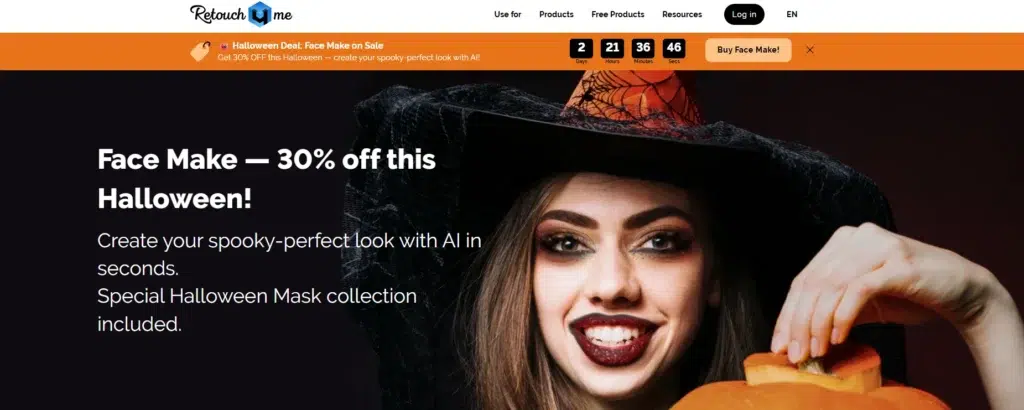
Retouching Features
The retouching features of Retouch4me are as follows.
- Custom mask export
- Smart tone and lighting correction
- Extensive model retouching Suite
- AI-Powered batch processing
- Works locally with offline support
- Versatile for beauty, fashion, and studio work
- Regular model updates
Pros and Cons
The pros and cons of Retouch4me are as follows.
| Pros | Cons |
| Makes natural skin texture | Cost per plugin adds up |
| Perpetual license | May cause over-processing |
| Functions as plugins for Photoshop, Lightroom, Capture One, or as a standalone / cloud-based tool in some modes | |
| Works on Windows and macOS |
When to Use Retouch4me?
Use Retouch4me portrait or fashion photo retouching for consistent, fast, and professional-looking images. As it’s an AI tool, basic-level retouching for bulk amounts would be effective.
9. Darktable
Darktable is a free and open-source retouching tool that supports a RAW photo workflow. It offers a virtual lighttable, non-destructive editing, and professional color management. Users who want complete control over their retouching process, raw files, masking, and batch exports can use it free of cost.

Retouching Features
The retouching features of Darktable are as follows.
- Non-destructive editing
- Tethered shooting support
- Strong batch processing, styles, and presets
- Masking & blending tools for selective local edits
- Powerful export options & sidecar/metadata support
- GPU acceleration (OpenCL) speeds up heavy operations and previews
- Scriptable automation via Lua, plus styles / presets and batch editing tools
Pros and Cons
The pros and cons of Darktable are as follows.
| Pros | Cons |
| Completely free and open-source | Steep learning curve |
| Extensive RAW file & color profile support | MacOS support is being reduced |
| No forced cloud, keeps data local | |
| Cross-platform: works on Linux, Windows, macOS |
When to Use Darktable?
Use Darktable when you are on a budget constraint, want full control over masking and color, and work in non-destructive methods.
10. PhotoScape X
PhotoScape X is a user-friendly desktop photo processing tool offering many retouching and creative tools to upgrade photos. Many of its tools come free, so users can use them to perform basic retouching. PhotoScape X is suitable for new users and those who need fast edits, batch jobs, collages, and fun effects.
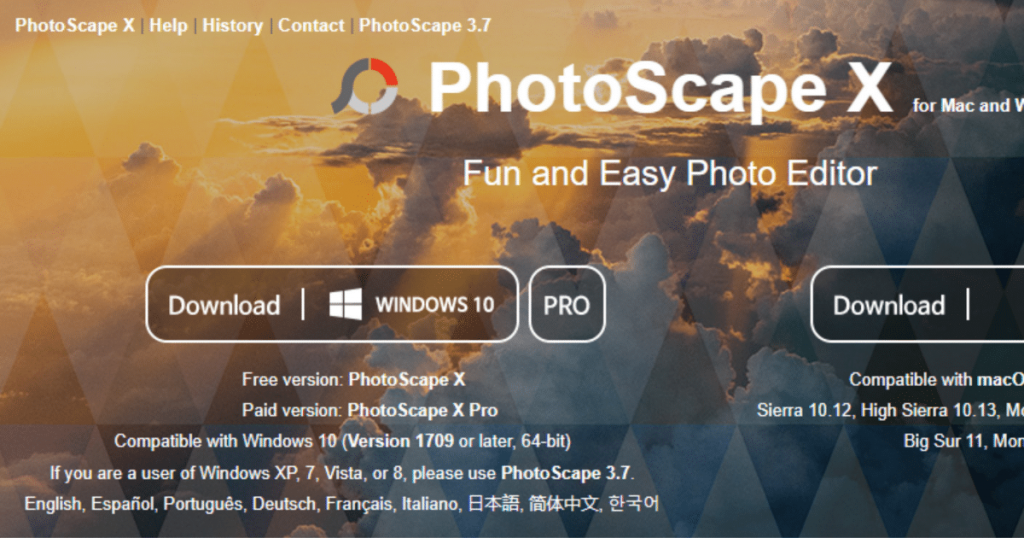
Retouching Features
The retouching features of PhotoScape X are as follows.
- Raw format support (import RAW files) for higher quality edits
- Plenty of Editor tools, Crop, Resize, Color/Brightness/White Balance, Hue/Saturation adjustments, Lens Flares, Overlays, etc
- Collage & Combine tools, Merge photos, create GIFs, posters
- Macro / Action-like feature to record and replay editing steps
- Viewer / Photo management, rating, filtering, metadata, thumbnails
- Constant updates and an increasing toolset
Pros and Cons
The pros and cons of PhotoScape X are as follows.
| Pros | Cons |
| Intuitive interface | Pro features cost |
| Batch editing for workflow | Not native to Apple Silicon |
| Supports RAW files | |
| Works on Windows and macOS |
When to Use PhotoScape X?
Use PhotoScape X when you need a fast, low-cost desktop-based retouching workflow for batch processing, basic color/brightness adjustments, background removal, collages, and simple graphics etc. It is ideal for small business image retouching requirements, social media posts, etc.
11. Fotor
Fotor is an online and cross-platform image enhancement tool that has upgraded its features with AI-powered solutions, templates, and effects. Not only photographers and retouchers, but also marketers, content creators, and small business owners can use it for designing, image processing in an easy browser or mobile-friendly environment.
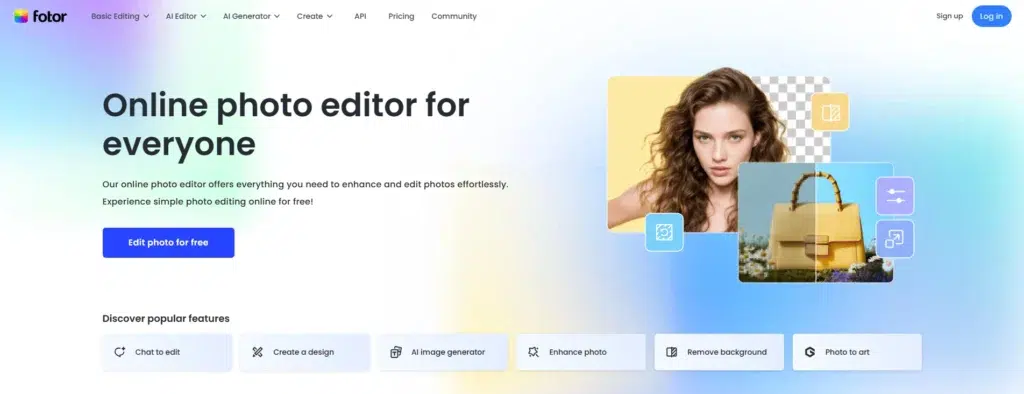
Retouching Features
The retouching features of Fotor are as follows.
- Basic and advanced editing
- Generative AI features & effects
- An extensive level of AI editing solutions
- Design & collage templates, fonts, elements
- Cloud storage + sync across devices
- Multiple export formats
Pros and Cons
The pros and cons of Fotor are as follows.
| Pros | Cons |
| Free tier available with basic tools | Some AI tools are limited by credits |
| Mix of AI and manual controls | Less control over professional retouch |
| Works in browser and on mobile | |
| Supports both Windows and macOS |
- Extensive library of templates and effects
- Batch editing in higher tiers
- Transparent PNG export, no watermark in paid plan
- Reasonably priced
When to Use Fotor?
Use Fotor for retouching and designing in one tool for social media content, marketing graphics, quick portraits, background removal, etc.
FAQ’s About Photo Retouching Software
What is the best photo retouching app for portraits and selfies?
The best photo retouching apps for portraits and selfies are PortraitPro and Luminar Neo because of their advanced AI facial mapping and skin retouching tools. These tools allow users to enhance texture, lighting, and expressions. The results would be natural-looking photos, which are ideal for professional headshots, influencers, and photographers.
What app can remove blemishes or wrinkles from a face?
Adobe Photoshop, Adobe Lightroom, and PortraitPro can remove blemishes or wrinkles from a face. These tools include Healing Brush, Skin Smoothing, and the AI skin enhancement tool, allowing users to maintain a realistic skin texture. As a result, professional retouchers and photographers can make digital enhancements to their pictures.
How do I retouch photos for social media using an app?
To retouch photos for social media using an app, first upload your photos and then edit them to adjust brightness, color balance, exposure, shadow, etc. Apply AI presets for faster results, use blemish removal, and maintain consistent tones across posts. Apply changes one by one to avoid overediting. You will get professional-looking images.
Which is the best photo retouching app for Android?
Adobe Lightroom, along with Fotor, is the best photo retouching app for Android due to its providing AI-based enhancement, easy-to-use retouching tools, blemish removal, tone correction, and RAW support options. It helps users create high-quality portraits, product photos, and social media visuals directly from their smartphones.
Which is the best photo retouching app for iPhone?
Adobe Lightroom, along with Affinity Photo for iPad, is the best photo retouching app for iPhone, according to iPhone users. These apps offer professional-grade retouching options, color correction, AI solutions, integration with iCloud, etc, making these a top and reliable image retouching solution.
Can AI photo retouching apps edit automatically without manual work?
Yes, modern AI photo retouching apps can edit automatically without manual work by using machine learning, which includes detecting faces, skin adjustment, and adding lights. Those are easy, fast, and do it in one click, which saves time. But, it requires a human editor’s supervision and right prompting for perfect output.
Which app is best for product photo retouching?
Adobe Photoshop is the best app for photo retouching as this tool offers plenty of features, from layer-based precision, color accuracy, and lens correction. Besides Adobe Lightroom, Affinity Photo, Capture One, GIMP (GNU Image Manipulation Program), and Luminar Neo are also effective for retouching images with plenty of advanced AI and manual features.