When showcasing your products, having accurate and appealing colors is paramount. In this blog post, we will dive into the incredible capabilities of Photoshop, guiding you through effectively changing shirt colors.
Whether you aim to match or completely transform an existing color, we will explore step-by-step techniques to ensure your shirt images showcase true product colors or a variety of colors.
Prepare to captivate potential customers with accurate representations and unlock the secrets to achieving perfect shirt colors using Photoshop. Let’s get started on this colorful journey!
What you’ll learn in this article
Purpose of Changing the Color of a Shirt
Changing shirt colors in Photoshop serves purposes like product photography, design, personalization, marketing, and color correction, enhancing visual impact.
1. Product Photography
Changing shirt colors in product photography adds versatility, allowing you to showcase the same garment in different hues, attracting a wider range of customers, and highlighting various style options.


2. Design and Conceptualization
By seamlessly integrating Photoshop’s ability to change shirt colors, designers gain endless possibilities for experimentation, enabling them to explore unique concepts and breathe new life into their creations.
3. Personalization
With the power to change shirt colors in Photoshop, personalization becomes effortless. Tailor garments to individual preferences, allowing customers to express their unique style and create a unique wardrobe.
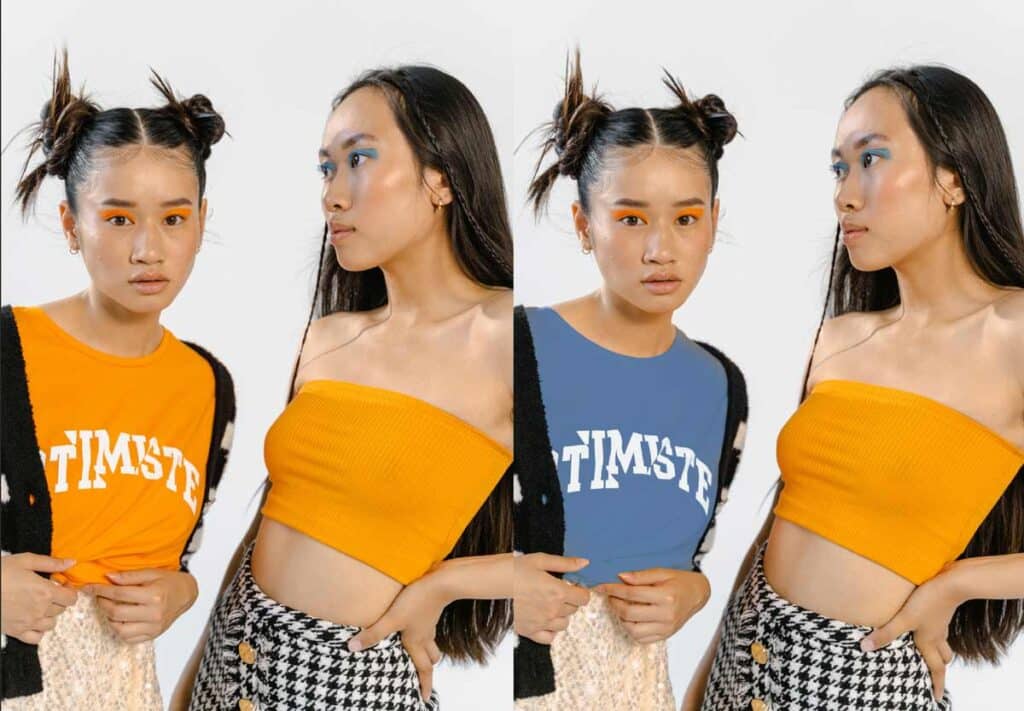

4. Marketing and Advertising
In marketing and advertising, the ability to change shirt colors in Photoshop is a game-changer. It opens doors to creating captivating visuals, aligning with branding strategies, catching attention, and effectively communicating messages that resonate with target audiences.
5. Correcting or Enhancing Colors
Photoshop’s capability to change shirt colors enables precise color correction and enhancement. It empowers photographers and designers to ensure accurate representation, correct any imperfections, and enhance the overall visual appeal of the shirt, elevating its quality and impact.

How to Change Shirt Color in Photoshop – Hue and Saturation Method
Step 1: Open the Image in Photoshop
Begin by opening the image of the shirt you want to modify in Photoshop. Ensure you have a high-resolution image for better color accuracy.
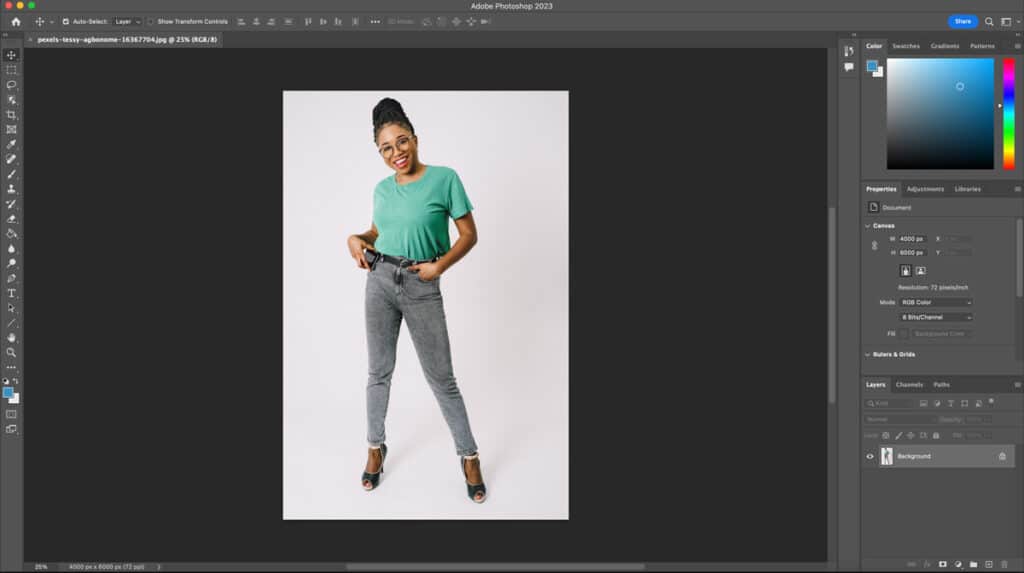
Step 2: Add Hue/Saturation Adjustment Layer
Click the “Create new fill or adjustment layer” icon in the Layers panel and choose “Hue/Saturation.” An adjustment layer will be created above the image layer.
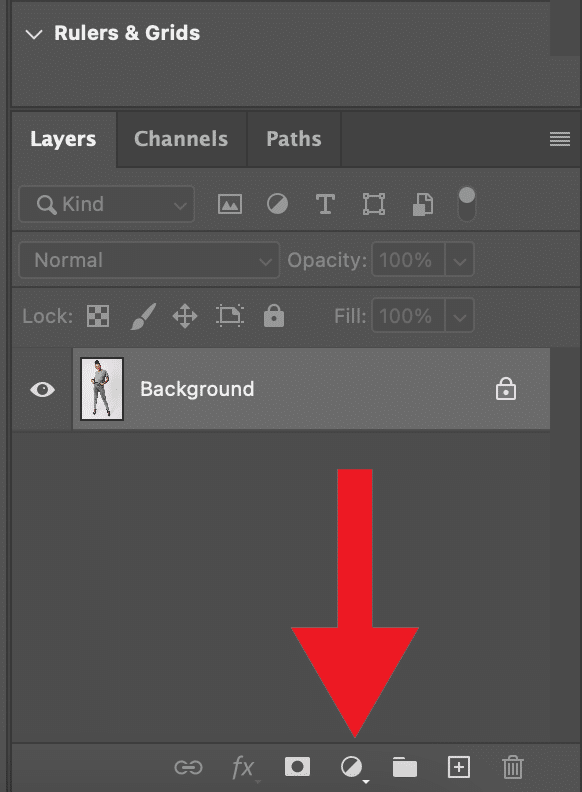
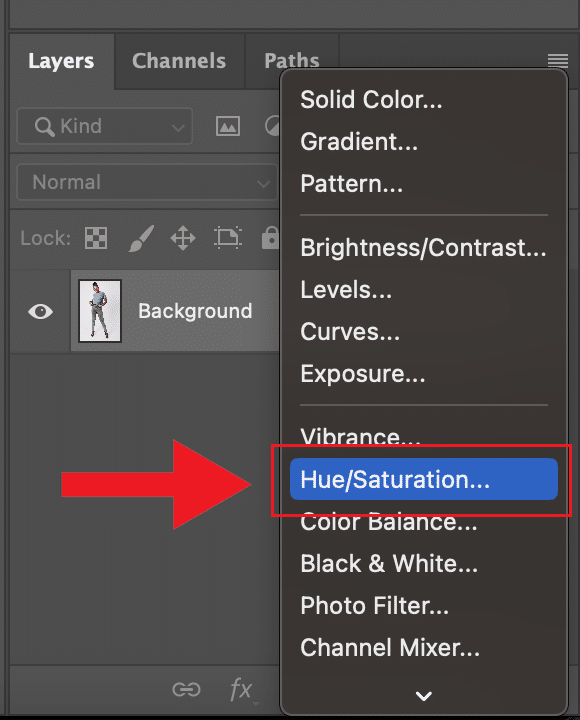
Step 3: Adjust Hue, Saturation, and Lightness
In the Properties panel of the adjustment layer, modify the sliders for “Hue,” “Saturation,” and “Lightness” to change the shirt color. Slide the “Hue” slider to select a new color, adjust “Saturation” for intensity, and fine-tune “Lightness” for brightness.

Step 4: Save and Export
Once you are satisfied with the non-destructive color change, save your modified image in the desired format. The original image remains untouched, preserving its integrity.

Alternative Method to Change Shirt Color in Photoshop – Color Balance Method
Step 1: Open Your Image in Photoshop
Begin by launching Photoshop and opening the image of the shirt you want to modify. Click “File” and select “Open” to browse and import your desired image file.
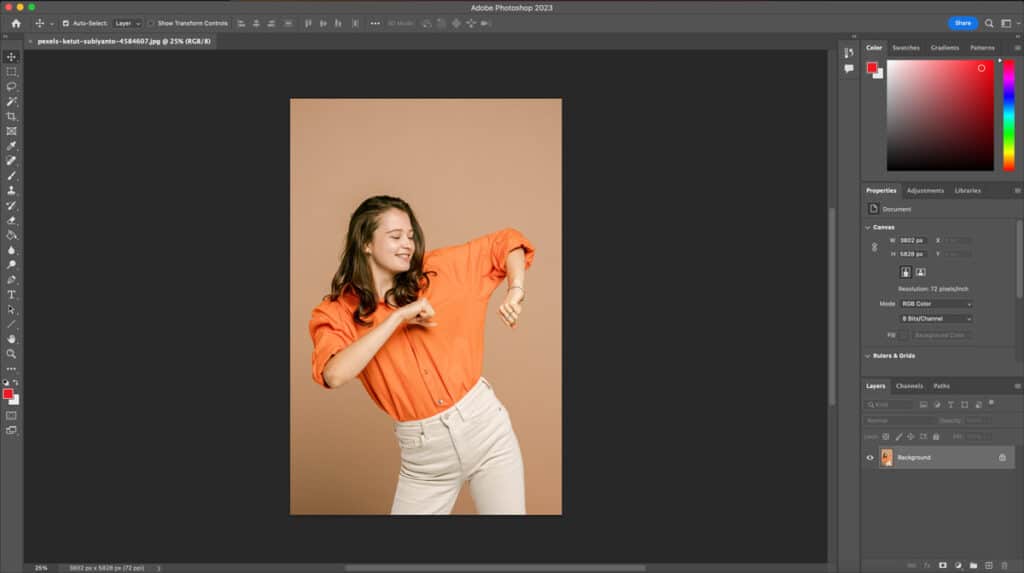
Step 2: Select the Shirt Area Using a Selection Tool
Utilize the appropriate selection tool, such as the “Magic Wand” or “Quick Selection tool“, to carefully select the shirt area within the image. Ensure a precise selection by adjusting the tool’s settings, like tolerance or brush size.
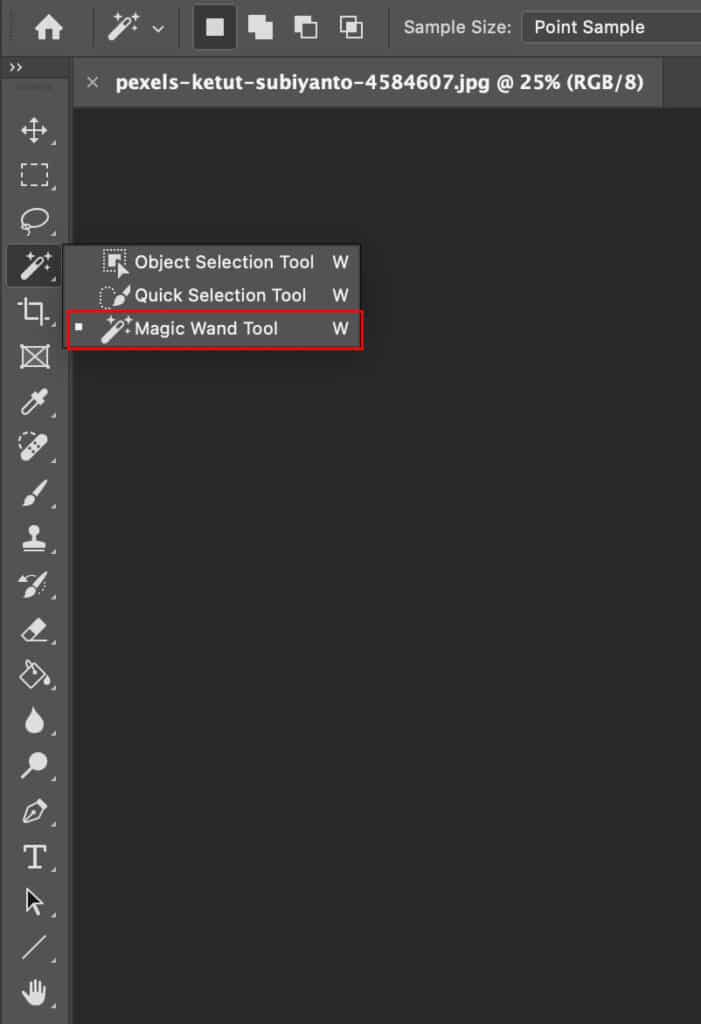

Step 3: Create a New Adjustment Layer
Next, click on the “Adjustment Layer” button at the bottom of the Layers panel and choose “Hue/Saturation” or “Color Balance” to create a new adjustment layer specifically for modifying the shirt color.
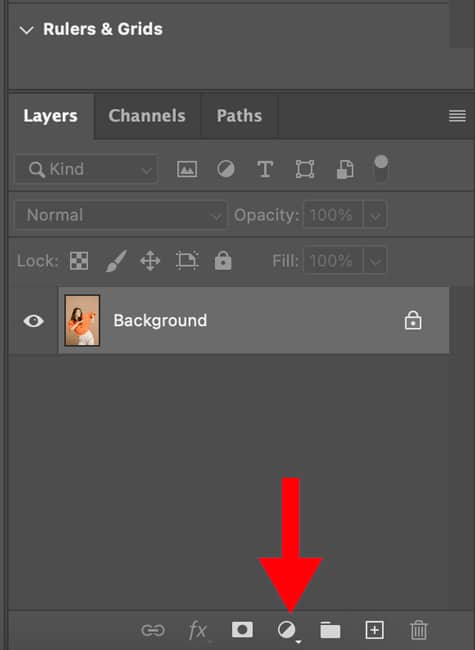
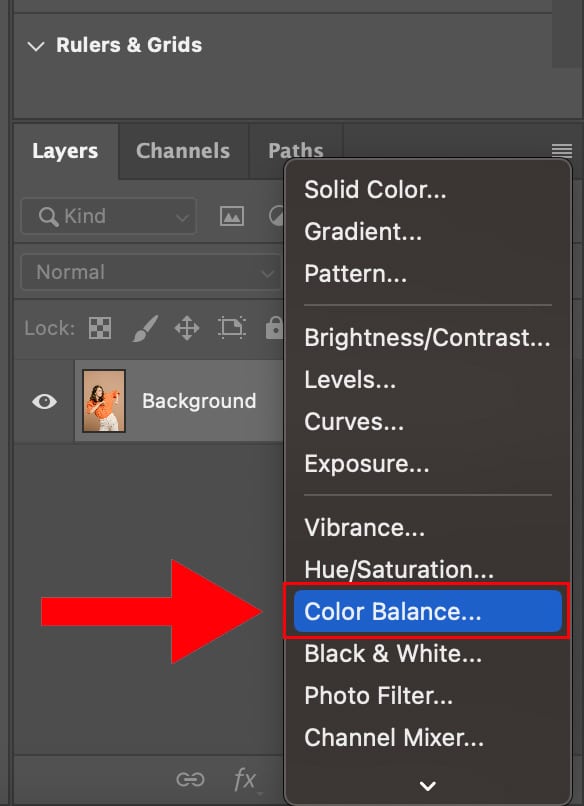
Step 4: Adjust the Color Properties
In the adjustment layer properties, manipulate the sliders for hue, saturation, and lightness to achieve the desired shirt color. Experiment with different values to find the perfect tone or match a specific color reference.
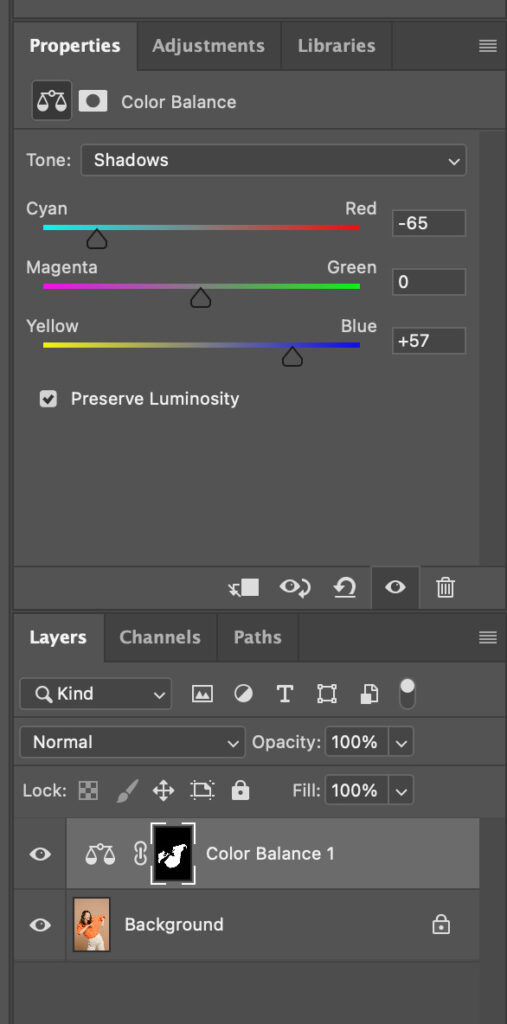
Step 5: Save and Export the Modified Image
Once you are satisfied with the shirt color change, save your work by clicking on “File” and selecting “Save” or “Save As.” Choose an appropriate file format and destination to export the modified image.

FAQs
What tools or features should I use to modify the shirt color in Photoshop?
Essential tools to modify shirt color in Photoshop include selection tools like the Magic Wand or Quick Selection, adjustment layers such as Hue/Saturation or Color Balance, and layer masks for precise control.
Can I change the color of a patterned shirt using Photoshop?
Yes, you can change the color of a patterned shirt using Photoshop. By utilizing selection tools to isolate the shirt, adjusting its color through adjustment layers, and carefully masking any patterns, you can effectively modify the color while preserving the intricate details of the pattern.
Is it possible to make a realistic color change on a shirt using Photoshop?
Absolutely! Using Photoshop’s advanced techniques, blending modes, and precise color matching, you can change a shirt’s color, creating a seamless and natural transformation that captivates viewers.
What steps should I follow to ensure accurate color replacement on a shirt in Photoshop?
To ensure accurate color replacement on a shirt in Photoshop, follow these steps: select the shirt area precisely, create an adjustment layer for color modification, refine the color with blending and masking techniques, and make necessary adjustments for a perfect and realistic outcome.
Can I change the color of a specific area on the shirt while leaving the rest unchanged?
Yes, in Photoshop, you can selectively change the color of a specific area on the shirt by utilizing precise selection tools, layer masking techniques, and targeted adjustments, allowing you to modify one area while keeping the rest unchanged.
Are there any limitations or challenges in changing the color of a shirt in Photoshop?
While changing the color of a shirt in Photoshop offers great flexibility, challenges may arise with complex patterns, texture preservation, and achieving color accuracy. Careful selection, masking, and attention to detail can help overcome these limitations and ensure the desired outcomes.
How can I match the new color with the existing lighting and shadows on the shirt?
To match the new color with the existing lighting and shadows on the shirt in Photoshop, carefully adjust the hue, saturation, and brightness. Utilize blending modes, layer opacity, and layer masks to ensure a seamless integration that maintains the natural lighting and shadow effects.
Can I experiment with different shirt colors in Photoshop before making a final decision?
Absolutely! You can experiment with various shirt colors using adjustment layers, previewing, and comparing options. This flexibility enables you to make an informed decision and choose the perfect color for your shirt.
Are there any alternative methods or techniques to change the color of a shirt besides using Photoshop?
Besides Photoshop, alternative methods to change shirt color include using specialized apparel design software, digital textile printing, or seeking professional assistance from companies offering color-changing services for garments. These options provide additional avenues for achieving the desired color transformations.
Final Thought
We’ve explored how to accurately alter shirt hues and colors using Photoshop’s elaborate color-changing tools. You can unlock the potential of vibrant and captivating shirt colors by mastering techniques such as precise selection, adjustment layers, and blending modes. With each transformation, you have the power to captivate customers, enhance the visual impact, and leave a lasting impression.
Whether for product photography, design projects, personalization, or marketing campaigns, harnessing the art of shirt color transformation will elevate your creative endeavors and showcase your garments in a whole new light.

