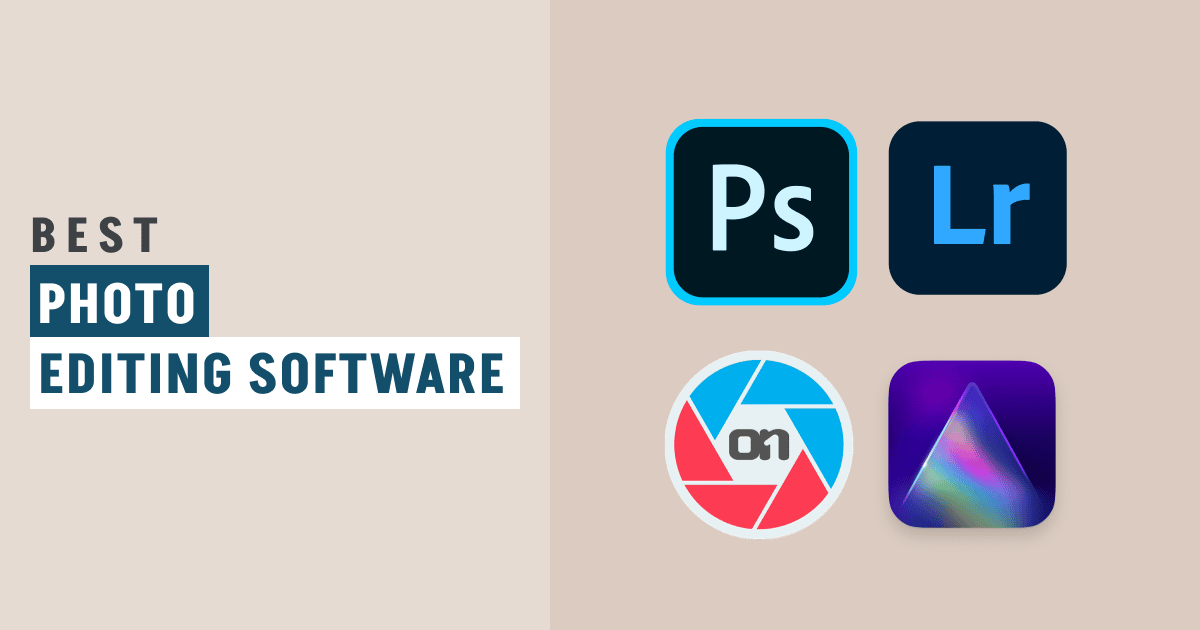The 14 best photo editing software for photographers include Adobe Photoshop, Adobe Lightroom, Skylum Luminar Neo, Adobe Photoshop Elements, PaintShop Pro, ON1 Photo RAW, DxO PhotoLab 5 Elite Edition, CyberLink PhotoDirector 365, inPixio Photo Studio 12, GIMP, ACDSee Photo Studio Ultimate 2023, Capture One Pro, Affinity Photo, and DxO PureRAW 2.
The demand for high-quality images is rising, whether for lifestyle, commercial, food, fashion, or other types of photography. Along with professional photography equipment, one needs high-quality photo editing software to produce such outstanding visuals. Choosing a photo editing software depends on various factors such as the purpose of use, features, the expertise level of the editor, budget, and many other parameters.
Every photo editing program has something different to offer. Some user interfaces are easy to use, while others are difficult. Some are made for experts, while others are for novices. Some are expensive, while others are reasonably priced. Thus, choosing a specific software program becomes challenging.
The quality of images greatly depends on the editing software you use. So, before selecting the editing software, you must emphasize the features the editing software provides. However, to be sure that the editor you chose is perfect, you should try out the trial version before purchasing the lifetime license or subscription. This guide is designed to give you a detailed insight regarding some of the best photo editing software for photographers that you may find useful for editing your photographs.
What you’ll learn in this article
- 1 1. Adobe Photoshop
- 2 2. Adobe Lightroom
- 3 3. Skylum Luminar Neo
- 4 4. Adobe Photoshop Elements
- 5 5. PaintShop Pro
- 6 6. ON1 Photo RAW
- 7 7. DxO PhotoLab 5 Elite Edition
- 8 8. CyberLink PhotoDirector 365
- 9 9. inPixio Photo Studio 12
- 10 10. GIMP
- 11 11. ACDSee Photo Studio Ultimate
- 12 12. Capture One Pro
- 13 13. Affinity Photo
- 14 14. DxO PureRAW 2
- 15 What is the Purpose of Photo Editing Software?
- 16 What Should You Look for in Photo Editing Software?
1. Adobe Photoshop
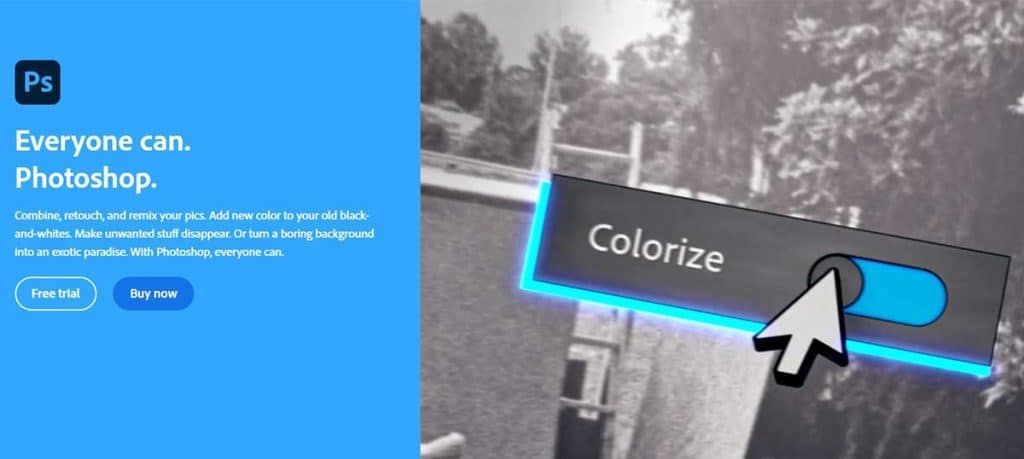
Adobe Photoshop is considered the best image manipulation software for Windows and Mac. Any professional photo editor or graphics designer will choose this program as their first option for having all the tools needed for professional-grade photo editing and artwork. Besides, the frequent updating of the software makes it difficult to name any editing feature that is absent in this program.
It has all the essential tools for photo editing and retouching that any other program offers. However, the software’s special effects and healing tools are hard to beat by others. The neural filters do their magic in the portraits by manipulating a subject’s expression, age, gaze direction, and others.
The software’s neural filters have also facilitated numerous photo restoration tasks, including noise reduction, dust and scratch removal, face cleaning, converting black and white to color images, and many others. Besides, the progress of the edits can be synced from desktops to smartphones through the Photoshop iPad app.
Key Features
- Ongoing work can be saved in the cloud with version history, with all the adjustments documented.
Neural filters allow major changes in the subject’s age, expression, gaze, hair, pose, etc. - The discovery panel helps to find the tools easily.
- The sky replacement feature uses the automatic detection of the sky by Adobe Sensei to replace the sky and modify brightness, temperature, etc.
- The pattern preview feature repeatedly displays the real-time pattern to simulate how the pattern will ultimately appear.
- Live Shape feature allows users to control, edit, and create any shape through their existing shape tools.
Has local adjustment layers for non-destructive editing.
How Much Does Adobe Photoshop Cost to Purchase?
Adobe Photoshop monthly plan costs $31.49. The annual plan costs $20.99 per month, which is $251.88 in total. And the yearly prepaid plan costs $239.88 per year. It also offers a 7-day free trial option.
| What We Like | What We Dislike |
| Great for creating professional-quality images | Complicated interface |
| Loaded with powerful tools | Need lots of effort to learn the software |
| Updated frequently to add new tools and fix bugs | A subscription fee is required every month |
| Ideal for complex editing work | Lifetime license is not available |
| Supports multi-layer editing | Can’t edit multiple photos at once |
| Works fast despite the images being of a large size | Perpetual license option absent |
| Cloud documents and libraries | Quite expensive |
2. Adobe Lightroom
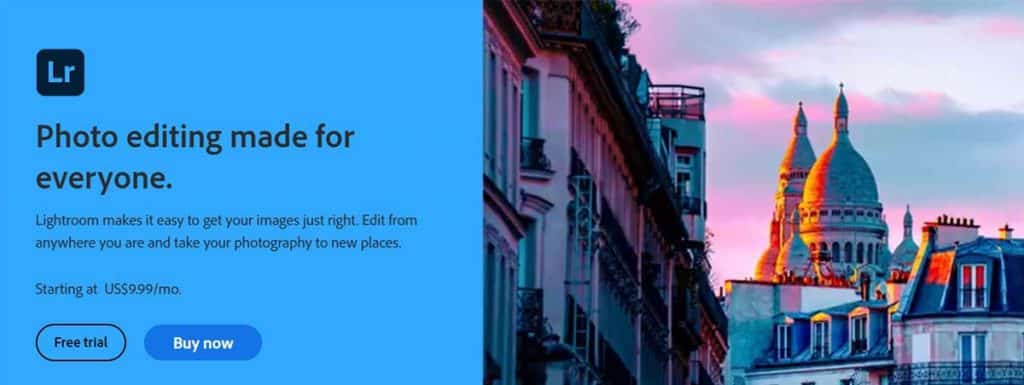
Adobe Lightroom is undoubtedly the best professional photo editing software that you are looking for. It is a simple, well-organized, beginner-friendly photo editing program. The best feature of this software is that when you use it for the first time, you will receive a thorough walkthrough of each module to help you understand how it operates.
This can be considered the best photo editing software for photographers who are new to this field and are dealing with a large number of photos. It keeps all the photographs in one place, making them convenient to access, edit, and share. Besides, automatic synchronization allows sharing photos from anywhere and storing them on multiple devices.
Moreover, the software is continuously updated to enhance the user experience and includes new tools to broaden the scope of editing tasks.
Key Features
- MacOS, iOS, Windows, and Android are supported platforms
- User-friendly interface
- Tethered live view
- Customizable sliders
- Extended zoom control options
- Multiple device support and syncing
- Numerous presets and professional filters
- Efficient organization through face detection
- Support various camera and lens-based corrections
How Much Does Adobe Lightroom Subscription Cost?
Adobe Lightroom subscriptions cost $9.99/month. They also have a one-month free trial option.
| What We Like | What We Dislike |
| Excellent organizational tool | Limited editing tools |
| Metadata makes the search easier | It might be sluggish on some devices |
| Automatic cloud syncing of photos | Might be sluggish on some devices |
| Cloning and healing features are decent | Less compatible for complex editing |
| Edit photos without compromising the originals | Plug-ins are not supported in Lightroom CC |
| Convenient file management system |
3. Skylum Luminar Neo
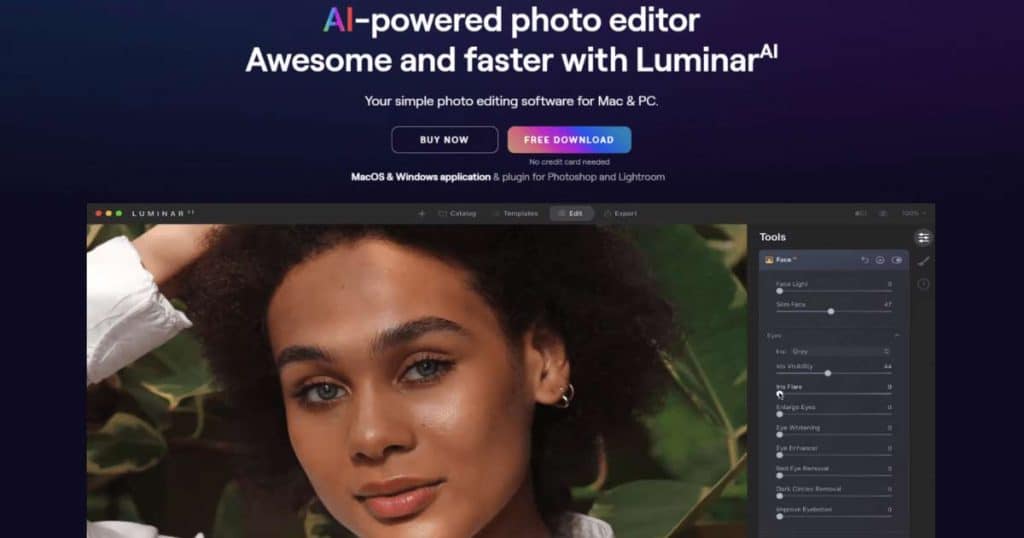
Skylum Luminar Neo is one of the best photo editing software programs for Windows and Mac. The AI technologies in this program offer some incredible features, such as sky replacement, backlight relighting, powerline remover for cityscapes, portrait-enhancing tools, and other intricate editing tasks to produce jaw-dropping images. Besides, smart AI can identify images and suggest suitable presets.
Apart from AI technology, it has all the essential editing tools that are available in almost every editing software. Moreover, it can be connected with the mobile App “Luminar Share” to transfer images from phone to desktop or vice versa, to edit and share images on social sites.
Key Features
- Supported platforms: macOS and Windows
- Great plugin for Adobe Photoshop, Adobe Lightroom, and Photos for macOS
- Master portrait retouching with intuitive AI tools
- Creating a bokeh effect with any lens in any light is possible
- Removes background without masking
- The super contrast feature is excellent for exact tonal contrast and accent replacement
- Cleans dust spots automatically
- The relight feature allows adjusting the backlighting
- One click can mask up to nine different types of objects.
- Atmosphere AI makes any landscape dramatic
- Removes distracting elements automatically
How Much Does Skylum Luminar Neo Cost to Purchase?
Skylum Luminar Neo offers 3 plans. The monthly plan costs $14.95, which means $179 per year. The monthly fee for the annual plan is $8.25, which works out to $99 per user per year. And one user may pay $109 once for lifetime access.
| What We Like | What We Dislike |
| Easy interface | Limited presets |
| Affordable price | Initially respond slowly |
| Great for portrait enhancing | Image management features are limited |
| Import RAW images quickly | Export and print options are limited |
| 3 excellent AI tools | There is no processing indicator |
| promising workflow using layers | |
| An effective plug-in for Lightroom | |
| 30-day money-back guarantee |
4. Adobe Photoshop Elements

Adobe Photoshop Elements is the ideal digital photo editor for amateur photographers who don’t want the hassle of learning complex photo editing techniques. Even though it gives off a simplified impression, it has some incredibly advanced technologies that will astound you.
The Adobe Sensei AI can recognize background and foreground elements to simplify the subject identification process and separate the subject from the background. Moreover, it has a unique editing feature that allows you to change black-and-white photos into colorful ones. It also works great for enhancing portraits through its smooth skin feature, which removes blemishes, wrinkles, etc.
Key Features
- Supported platforms: Windows, macOS, Linux
- Auto Creations feature automatically scans and categorizes images
- Creates professional collage images
- Open open-closed eye feature can fix the closed-eye problem
- Suitable for guided edits like background replacement, double exposure, overlay, etc.
- Perfect for creating memes and multi-image text
How Much Does Adobe Photoshop Elements Cost?
The one-time purchase price of Adobe Photoshop Elements is $99.99.
| What We Like | What We Dislike |
| Easy learning process | Not included in the Creative Cloud |
| AI tools are good | Appearance is outdated |
| Great for amateur editors | Streamlining is still necessary |
| Numerous photo manipulation tools | Takes up a lot of hard disk memory |
| Supports different file formats | Social sharing options are limited |
| Robust face-tagging and geo-tagging ability | Lacks chromatic aberration modification tool |
| Reasonable price | Lens geometry profile absent |
| Useful guidance for advanced techniques |
5. PaintShop Pro
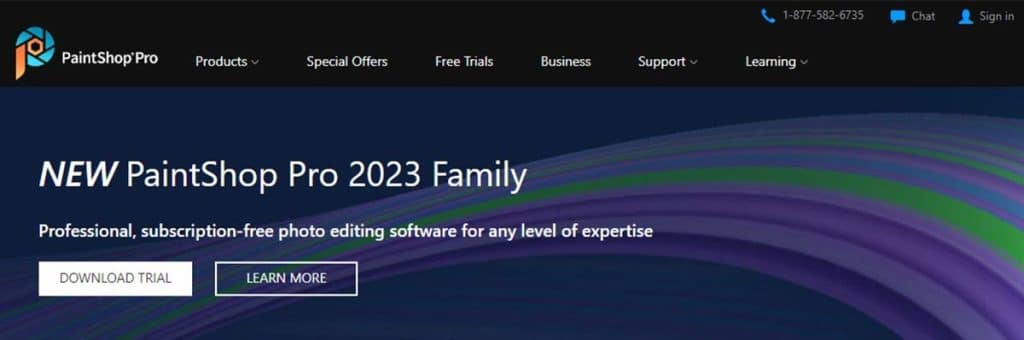
PaintShop Pro is one of the top photo editing software programs to recommend for photographers looking for an editor with the same quality as Photoshop at a reasonable cost. It has a variety of strong AI-powered tools and fully functional graphics manipulation tools, making it a great value for money.
It includes all the tools a photographer could need to edit photos, as well as graphic design tools like brushes, patterns, gradients, color palettes, and manipulation tools. The AI Upsampling feature is the most amazing feature, which is a boon for editing lower-megapixel images.
It also has AI Artifact Removal and AI Denoise tools to restore fine details and original colors from images and fix images taken at high ISO. Besides, organizing, previewing, adding keyword tags to images, and editing multiple images simultaneously in the Manage Workspace option are also possible. It also supports plugins from Nik Collection by DXO, Adobe, and many more.
Key Features
- Graphic design tools and templates are available
- Photo editing tools like blurring and flaw-fixing tools are available to enhance portraits.
- Numerous AI-enhanced presets are available
- Refine the brush for selecting the smallest details
- The SmartClone technology combines elements from multiple images into one.
- Sea to Sky tool enhances the clarity and contrast of underwater and drone images
- Layers and masks-based workflow
- 360-degree photo editing ability
- RAW images can be processed
How Much Does PaintShop Pro Cost?
PaintShop Pro is available for only $51.99 for a lifetime license. Also, a 30-day money-back guarantee is offered if you decide it’s not the right choice for you.
| What We Like | What We Dislike |
| Ideal for beginners | Only for Windows; no support for Mac |
| Photoshop-quality features at a reasonable price | Camera shake reduction, face liquefy, 3D modeling, detailed typography, etc., features are not available |
| Great editing tools and effects for advanced users | Camera shake reduction, face liquefy, 3D modeling, detailed typography, etc., features not available |
| One-time payment for lifetime use; no subscription fee is required | Some operations are slow |
| Supports photographic and vector images, making it convenient for both photo editors and graphic designers. | |
| Learning tutorials and guidelines are available | |
| Layer styles can be copied and pasted. |
6. ON1 Photo RAW
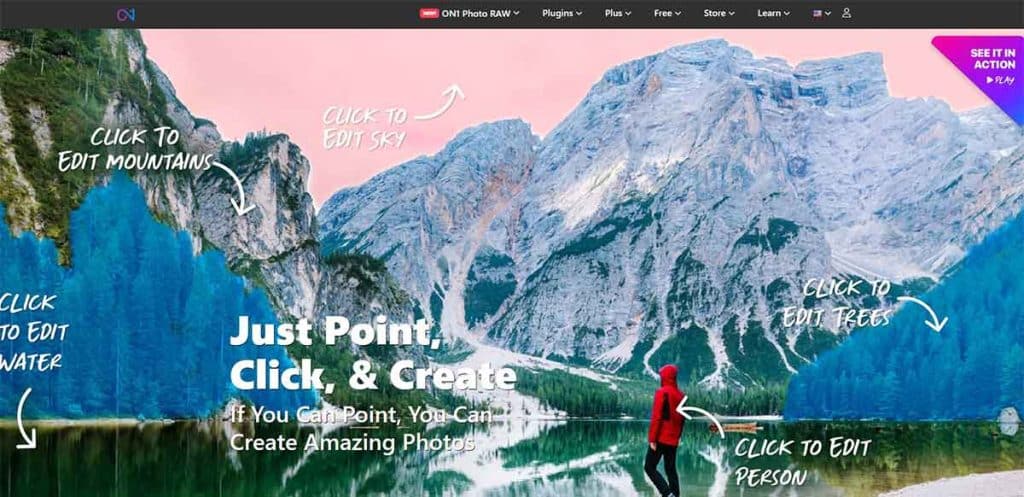
ON1 Photo RAW is another popular software for editing pictures among photographers. It provides next-level photo editing features, like powerful AI that can mask images quickly, change the sky, adjust noise, upscale images, retouch portraits, and much more. Also, editing RAW images can be done without uploading them to the software; instead, accessing them from their stored location on the device.
Also, it functions as both an organizer and an editor for photos. Most importantly, you can take advantage of a 14-day free trial period to evaluate whether this is worthwhile for you to purchase.
Key Features
- Supported platforms: Windows, Mac
- Portrait AI automatically identifies faces in portraits and makes changes in skin tone, eyebrows, lips, etc.
- Can be used as a plugin in Lightroom, Affinity Photo, PaintShop Pro, and many others.
- Smart organize mode helps to select the image having the best appearance
- Dual mode allows browsing and editing from the same tool
- Using the selective color filter, you can swap out a particular color from the subject for the one you prefer.
- Editing history is documented to track the editing steps
- Spot healing brush tool works great to remove dust, spots, blemishes, and unwanted objects from the image
- Integrated with Apple Photos
- Executing live-action and previews is possible
- Numerous custom presets
How Much Does ON1 Photo RAW Cost?
- The ON1 Photo RAW ON1 Photo RAW MAX 2025 + Cloud Sync cost is just $79.99.
- ON1 Photo RAW 2025 price is $39.99.
- ON1 NoNoise AI 2024 cost is $19.99.
- ON1 Effects 2025 cost is $19.99.
- ON1 Masking Mastery 2025 cost is $39.99.
- ON1 Photo RAW Conference 2025 Recordings price is $79.99.
| What We Like | What We Dislike |
| Image layers are integrated | RAW processing is not up to the mark |
| Can be downloaded on any device | Can’t be shared online from Windows |
| Works faster than Photoshop and Lightroom | Face tagging and geotagging features are not available |
| Good for text containing images | Some features act slowly |
| Integrated video tutorials | Presets are limited |
| Provides a lifetime license | |
| Provides lifetime license | |
| Can be used as a plugin for Lightroom and Photoshop | |
| 14-day trial period with full functionality, no restrictions, and no watermark |
7. DxO PhotoLab 5 Elite Edition
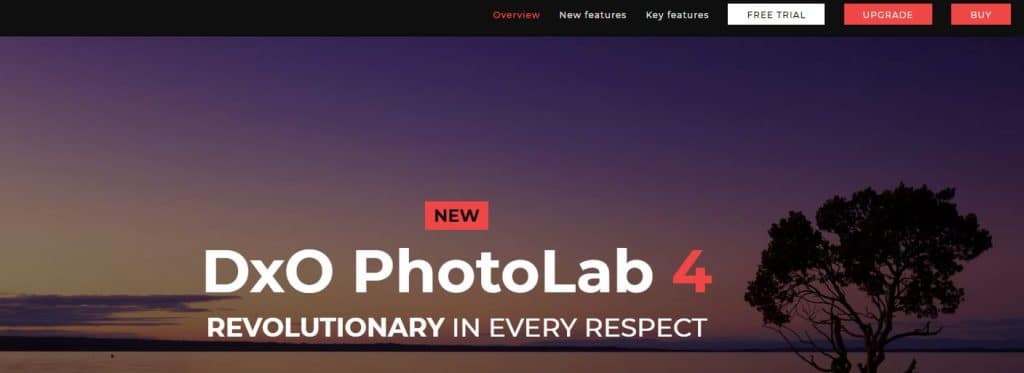
DxO PhotoLab 5 can be considered the best photo editor for photographers seeking top-notch RAW image processing features. Despite being expensive, it is one of the most popular editing programs among editors and professional photographers.
Its RAW image converter, automatic camera and lens corrections, sharpening tools, noise reduction tools, U Point technology, and other features make this software hard to beat. Given its price range, the service it provides is worthwhile.
Key Features
- Chromatic aberrations remove unwanted color casts easily
- The edge softening tool makes the edges of the images softer to give a smooth look
- Local adjustment allows specific changes in selective areas
- Support for IPTC metadata and keywords
- Exclusive U Point technology adjusts the sensitivity level of local adjustment tools like graduated filters and automatic and manual brushes
- Leading authority in lens corrections
What Does DxO PhotoLab 5 Cost?
DxO PhotoLab’s price is $229.99 for a new license. You can pay in 4 installments of $57.50 each. If you are eligible for a discount, you pay $109.99, which can also be paid in 4 installments of $27.50 each.
| What We Like | What We Dislike |
| High-quality RAW image processing | Price too high |
| Supports Fujifilm X-Trans beta files | Get a little slow at times |
| Vast collection of features | Additional cost for some tools |
| Upgraded tools for local adjustment | PhotoLibrary is still very basic |
| Offers camera and lens profiles |
8. CyberLink PhotoDirector 365
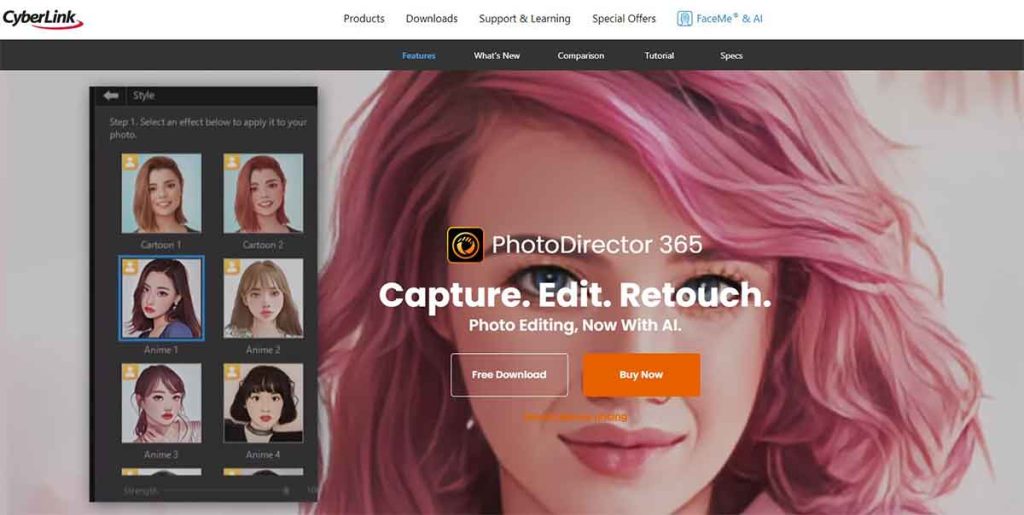
CyberLink PhotoDirector 365 is another digital photo editing software within a budget. This software is a combination of Photoshop and Lightroom, which means the tools and the workflow layers are like Photoshop, and the organization style is like Lightroom. Moreover, various sound effects, special effects, GIFs, animations, etc., provide an artistic vibe to the images.
New features are included with every update, such as new templates and effects. Along with the basic editing tools, there are sky replacement tools, painterly filters, professional-level adjustment tools, body shaping tools, face recognition tools, content-aware object selection, and many more. Also, you can import images from your camera and organize them with the help of tags, categories, and keywords.
Key Features
- Supported platforms: Windows and macOS
- Offer precise layer editing
- Color customization is possible with precision tools
- Glitch effect and AI sky replacement tool to give the image new depth
- Advanced AI technology removes unwanted objects and retouches portraits to provide a flawless look
- Keyword tagging and facial recognition
- Painterly filters to create an artistic effect
- Useful learning resources
- Easy animation effects
- Support several file formats and popular cameras
- Has sound effects to include with images and videos
What Does CyberLink PhotoDirector 365 Cost?
CyberLink PhotoDirector 365’s annual plan costs $54.99, and the monthly plan costs $14.99. However, a subscription costs only $3.33/month. The pricing for the CyberLink PhotoDirector 365 is the same for both Mac and Windows
| What We Like | What We Dislike |
| Beginner-friendly powerful interface | Geotagging not available |
| Offers various advanced effects | Chromatic aberration and noise correction are not robust |
| Includes some impressive tools like a body shaper | Insufficient lens profile |
| Provides extensive layer support | Limited raw image profiles |
| Supports tethered shooting | Updates are not frequent |
| Available for both one-time purchase and subscription |
9. inPixio Photo Studio 12
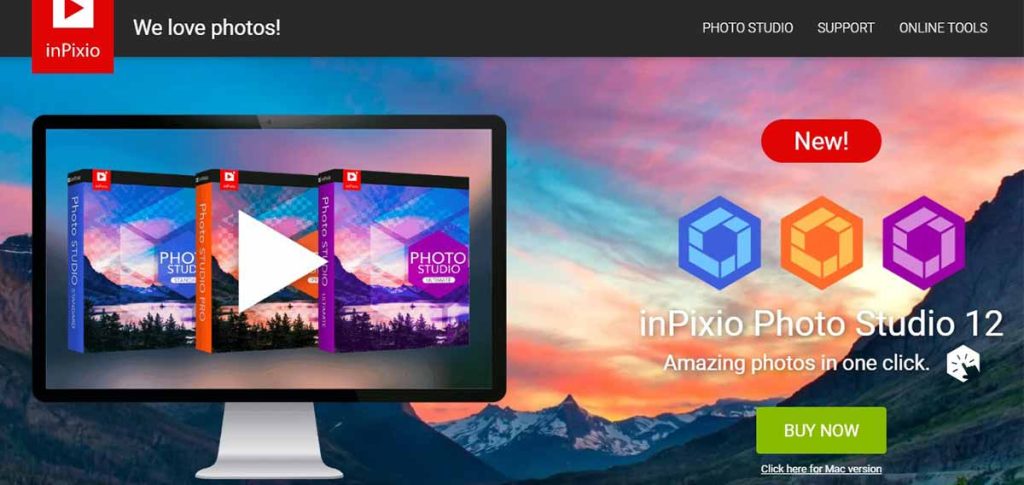
InPixio Photo Studio is an AI-generated automated picture editing software that makes your editing work much easier and faster. This editor is perfect for amateur photographers who want to do simple editing quickly and with little difficulty.
The fully featured AI-generated technology can detect and remove the background, the sky, and unwanted objects from a picture with only one click. You don’t have the hassle of learning complicated editing techniques like Photoshop and other editors. However, the pro version contains all the improved features.
Key Features
- Supported platforms: Windows and macOS
- Photomontage AI for fun photo editing
- Erase object AI removes distractions and unwanted objects without distortion
- Edit Photo AI automatically does the image correction and also provides manual editing options for adjusting brightness, temperature, contrast, etc.
- Remove Background AI detects the background and removes it with one click
- Sky replacement AI can swap skies as per your preference
What Does inPixio Photo Studio 12 Cost?
InPixio Photo Studio 12, the Photo Studio regular version costs $49.99, the Photo Studio Pro costs $59.99, and the Photo Studio Ultimate costs $99.99. However, all these prices are for only a 1-year subscription.
| What We Like | What We Dislike |
| Easy to use | Sky replacement often looks unrealistic |
| Include RAW editing tools | Image management tools are limited |
| Worth the money | The final product of the trial version includes a watermark |
| Trial version available | Service based on subscription |
| Numerous presets are available |
10. GIMP
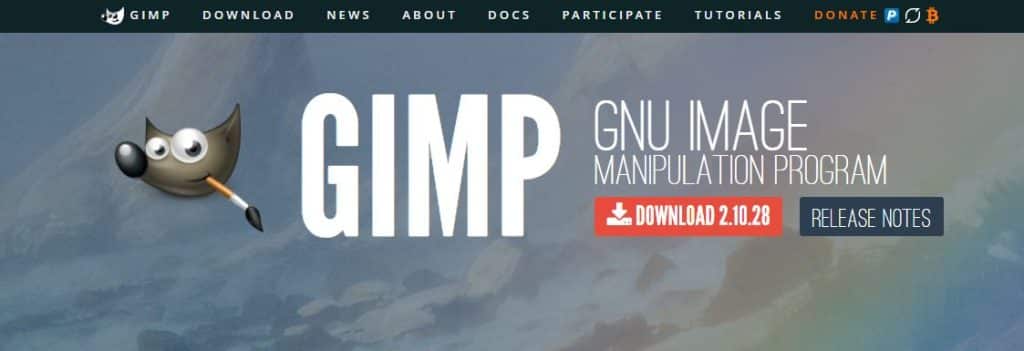
GIMP can be considered the best photography editing software that works for free. GIMP stands for GNU Image Manipulation Program. So, it should be evident from the name that this software has both image editing and graphic design capabilities. Both beginner and professional photo editors love this open-source image editing software.
This software has almost all the advanced tools like Photoshop and other professional paid editing software, for instance, working in layers, customized brushes, patterns, special effects, animation packages, and so on. Even though it doesn’t provide all the cutting-edge tools, the tools it does provide are adequate, given that they are available for free.
Key Features
- Supported platforms: Windows, Mac, Linux
- Healing tool fixes spots, blemishes, etc.
- Export file type has a lot of options, including PNG, XPM, TIFF, GIF, JPEG, MPEG, PDF, etc.
- Supported hardware devices are USB, MIDI controller, etc.
- Supports working in layers
- Numerous photo-enhancing filters and effects are available
- Contains a variety of tools similar to those found in paid software
What Does GIMP Cost?
The ability to download GIMP for free is by far its most significant advantage. The downloaded version can be used for an unlimited time.
| What We Like | What We Dislike |
| Absolutely free use for everyone | Cluttered interface |
| Can be used for both photo editing and graphic design | Templates are limited |
| Easy to export in different formats | Lack of software tutorials |
| Open source updates | Editing is destructive; editing shouldn’t be conducted on the original image |
| Can be expanded with multiple extensions | |
| Supports RAW file editing from the camera |
11. ACDSee Photo Studio Ultimate
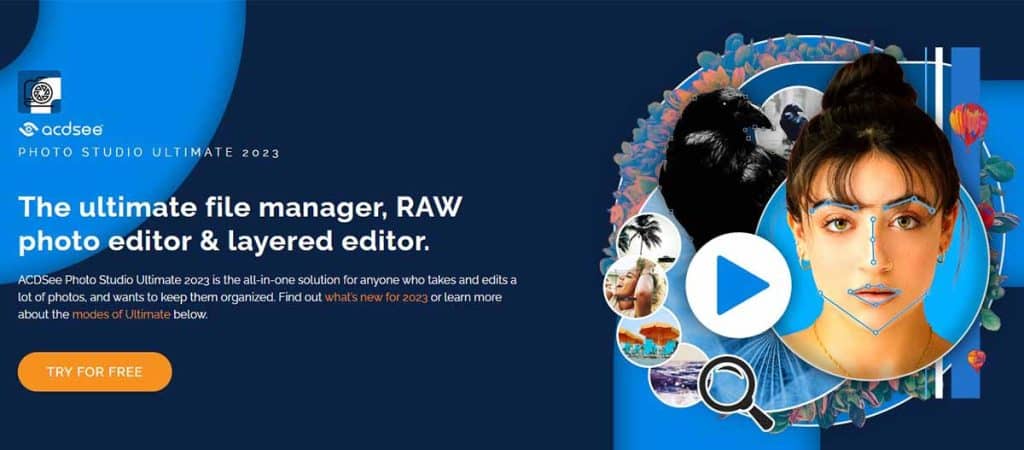
ACDSee Photo Studio Ultimate is a professional photography editing software that has an all-in-one solution from image editing to organizing. It supports more than 700 RAW camera models, and the regular updates keep up with the recently released camera models to make the software compatible with all types of camera users.
The most fascinating feature of this software is its blended clone tool. With the help of this tool, the copying and pasting of pixels has become easier. This smart tool can analyze the copied and target pixels and blend the pixels precisely, which makes duplicating, restoring old images, removing unwanted objects, and many other tasks seamless.
Besides, the parametric editing done in the develop mode keeps track of the editing instructions and allows users to make changes, such as removing all the instructions, removing any specific instruction, or reverting to the original image without causing harm to the original image data.
Whether you are a beginner or a professional, their video tutorial resource center has all types of tips and tricks that will come in handy. Also, ACDSee’s mobile syncing feature can transfer images wirelessly from a mobile to a PC.
Key Features
- Non-destructive RAW photo editing
- Image can be edited directly from source files from the drive rather than imported into the software
- AI facial edit tool can change the shape of facial features, add makeup, and adjustments can be saved as a custom preset to apply to other images simultaneously
- The focus stacking tool extends an image’s apparent depth of field
- Smart erasing and cloning effects are combined through the blended clone tool.
- AI action tool allows selecting the subject, background, sky, and other elements to replace, remove, or add a blurring effect
- The photo merge tool combines multiple images smoothly
- AI facial recognition can identify faces in photos for easy searching
What Does ACDSee Photo Studio Ultimate Cost?
The one-time fee for ACDSee Photo Studio Ultimate 2023 is $149.99. You can enjoy free updates for one year and technical support at this price.
| What We Like | What We Dislike |
| Syncing is allowed | Skin tuning in the development mode faces some lagging |
| 30-day free trial available | Skin tuning in the develop mode faces some lagging |
| Parametric editing allows adding, adjusting, or removing existing edits to a file | High-end professionals may find better software than this one |
| Editing can be done in layers | |
| Shape selection tools help to select curves precisely | |
| Face recognition AI can label, merge, rename, or delete faces | |
| Aligning and blending layers can be done automatically | |
| Both buying and subscription options are available |
12. Capture One Pro
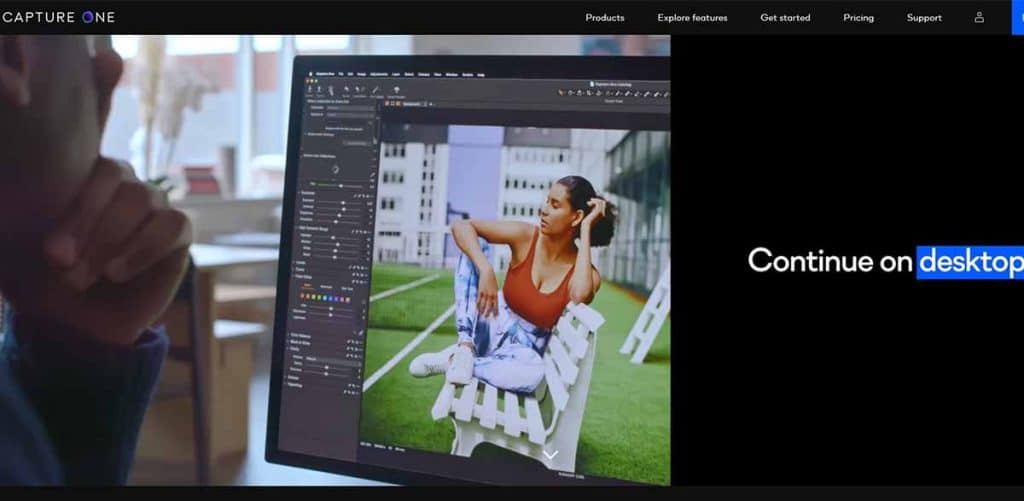
Capture One Pro may be more expensive, but its high-quality RAW processing and editing tools place it among the best RAW photo editors available, especially for professional studio photographers. Although it is compatible with more than 450 camera models, the tethering option is available for selective camera models, including Sony, Canon, Nikon, and Phase One.
All the outstanding features you can use in this program include an advanced color grading tool, a non-destructive workflow, a layer-based adjustment tool, cataloging tools, preset effects, a before-after tool, a clone brush tool, a healing brush tool, a keyword tag organizational tool, Panorama merge, HDR merge, and many other tools.
Its user interface is created with professional photo editors in mind, so it might be a little challenging for new users to grasp. Nevertheless, the polished results it will generate will make the effort of learning the software worthwhile.
Key Features
- Heal brush fixes small imperfections
- Before-and-after tool to preview the changes
- Dehaze slide automatically modifies the saturation, contrast, and other settings.
- Styles and presets allow the creation of new styles and the application of pre-made styles
- Refine mask gives a smooth look by softening the edges of the mask
- Pro standard profile retains the original color of the image
- The brush adjusting feature can adjust the opacity, size, and harshness of the brush
- Robust masking ability
- Advanced color grading tools give a lot of flexibility to adjust the white balance and colors
- The interface can be customized
- High-quality tethering tools
How Much Does Capture One Pro Cost?
The pricing plan offers 3 deals, including monthly, yearly, and one-time payments. The monthly subscription costs $24, the annual subscription costs $179, and the lifetime license costs $299.
| What We Like | What We Dislike |
| Supported platforms: Windows and Mac | Exporting without a watermark is not possible |
| Supports high-quality raw processing | Cloud storage option missing |
| Same features as Lightroom | Face Recognition feature is not available |
| Smooth workflow | Plugin options are limited |
| Rich selection styles | An interface can become complex with layers |
| Smooth and fast performance | The subscription fee is too high |
| Adjustments based on layers | Online sharing feature is not robust |
| High-quality raw file conversion |
13. Affinity Photo
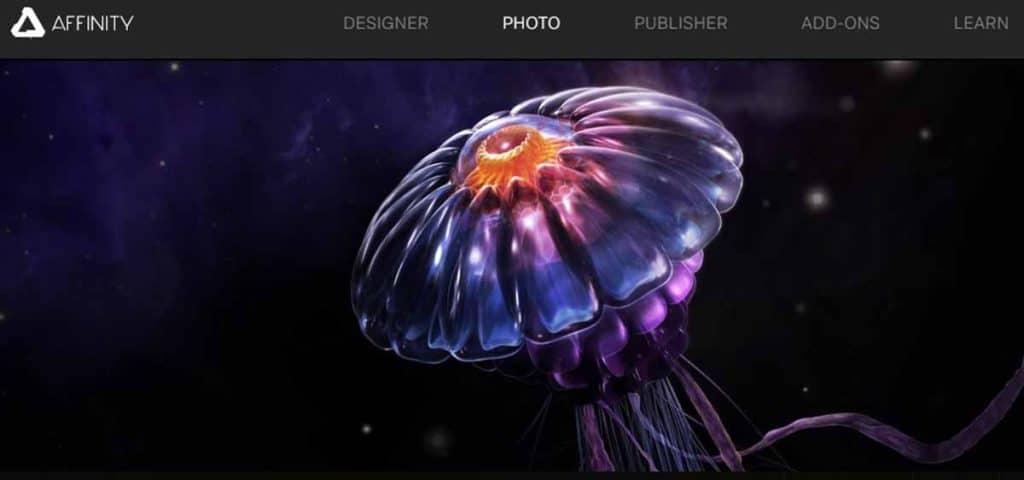
Although Affinity Photo is a new editing software for photographers, the features it offers make it a great alternative to other powerful editors like Photoshop. It has almost all types of advanced editing features, like RAW editing, Layer editing, Panorama stitching, HDR merging, and other features that a professional photographer may require.
The most incredible aspect is that all these cutting-edge features are available at a low cost. There is also good news for Photoshop users. This software allows accessing and editing Photoshop PSD files, making the transition between both software seamless.
Key Features
- Layer-based workspace for non-destructive editing
- The HDR merging feature produces high dynamic range images with a wider range of light and color.
- The panorama stitching feature allows the creation of panoramic images from multiple images.
- The focus stack merging feature adjusts the depth of the field in wide-angle images
- Smart background removal tool almost immediately eliminates background elements
- Brushes can be customized
- The image linking feature allows linking images like Publisher
- The add path text feature allows adding text on the path of a curve, line, or shape
- Filters can be used on the mask layers
How Much Does Affinity Photo Cost?
Affinity Photo costs for the Mac and Windows plan are $54.99, and an iPad plan costs $19.99. However, they offer a free trial option for Mac and Windows only. iPad users have to buy the software directly.
| What We Like | What We Dislike |
| Supported platforms: Windows, macOS, and iOS | Not recommended for beginners |
| Supports RAW file processing | Doesn’t have design templates |
| Supports vector and raster images | Workspace can’t be customized |
| Learning resources are available | Cataloging absent |
| iPad pro app allows PC-like editing on the iPad | Instant preset effects are unavailable |
| Compatible with PSD file | Large image files can occasionally make the software slow |
| Lifetime license | |
| Provides a free trial option |
14. DxO PureRAW 2
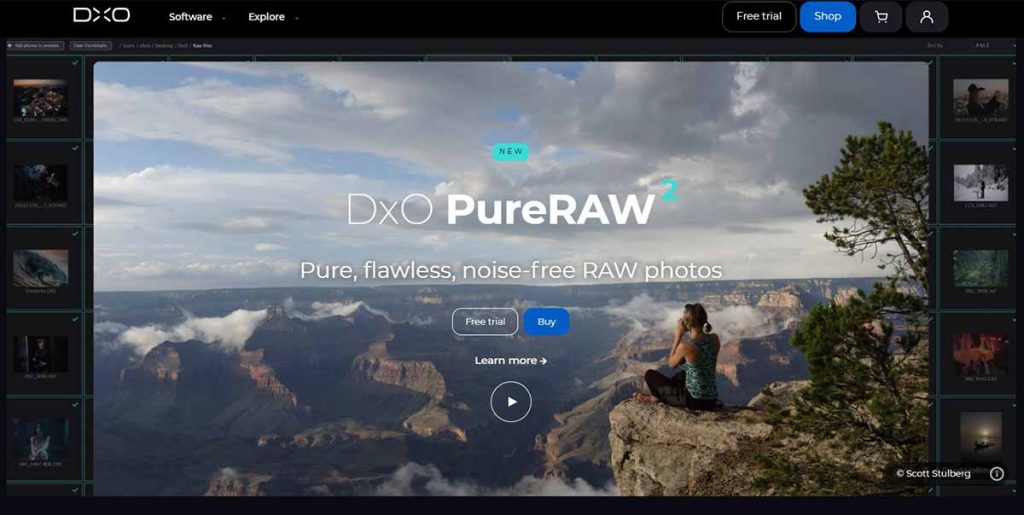
DxO PureRAW 2 is specially designed to process RAW images. This software is not created to replace other software; you can utilize its unparalleled features, such as lens-specific correction, lens sharpness, and DeepPrime noise reduction within your favorite editing software.
You can use this software as a plugin for Lightroom and Photoshop and transform the RAW files into flawless images without disrupting the workflow.
Key Features
- Exceptional DeepPrime noise reduction that preserves details
- Maximizes the quality of RAW images
- Removes every possible lens defect to make the images flawless
- 8000 brand-new optic modules
- HiDPI support
- Up to 15 times faster on the best Windows PC
- 4 times faster on an Apple Silicon Mac
- Can be activated on up to 3 computers
How Much Does DxO PureRAW 2 Cost?
You can purchase the lifetime license of DxO PureRAW 2 for $129.
| What We Like | What We Dislike |
| Amazing lens profile-based corrections | Expands file size |
| Creates noise-free, flawless images | Weak chromatic aberration |
| Enhanced lens clarity | Insufficient input settings |
| Supports any raw photo workflow | |
| Straightforward user interface | |
| large camera database | |
| Can be used as a Photoshop and Lightroom plugin |
What is the Purpose of Photo Editing Software?
The purposes of photo editing software are to adjust exposure, white balance, balance contrast, adjust saturation, change frame, noise Reduction, remove imperfections, and change or removing, and manipulate images. Digital images don’t come out exactly the way you imagined while taking the image. They often have some issues with light, color, sharpness, etc., making the images look bland and unappealing. We need to use photo editing software to enhance the appeal of the photos and fix the errors.
1. Adjust Exposure
The exposure of an image refers to its overall brightness and darkness. Often, the details in a raw image don’t show up because of being too bright (overexposed) or too dark (underexposed). To balance the exposure, there are two tools in a photo editor, which are-
- Highlight: It deals with the brightness of the image. If the image is overexposed, then the highlights can be decreased to make the balance, and vice versa.
- Shadow: It deals with the darkness of the image. It can be adjusted to increase or reduce the number of shadows to make it appear eye-soothing.
2. White Balance
The intensity of light impacts how colors appear in photographs, such as natural light from a cloudy sky or gloomy weather creating a blue tone, natural daylight, and artificial incandescent light providing both yellow and orange tones, and fluorescent light giving a green tone to an image.
The color temperature typically ranges from cool tones to warm tones, where cool tones appear bluish and warm tones appear orangish. So, the white balance is adjusted to fix the color temperature so that the image doesn’t appear unnatural.
3. Balance Contrast
Contrast is the difference between the light and dark pixels of an image. The adjustment of contrast impacts the color, texture, light, tones, sharpness, and other elements of an image. Although changing the contrast might seem like just one feature, it causes many changes.
To understand how contrast affects various elements of an image, you must be familiar with the various contrast categories. So let’s learn about the categories.
- High contrast: High contrast images don’t have any medium tones; rather, the tones will be at their most extreme, with the whites being the brightest and the blacks being the darkest. Besides, the images will appear sharp and vivid, highlighting all the prominent details of the subject.
- Low contrast: In low contrast images, rather than black and white, the gray tone is more prominent. Due to the lack of highlights and shadows, the tonality of the images gets subdued. Moreover, the images will have a smoother appearance, along with colors having closer tones like orange and yellow, green and blue, etc.
- Tonal contrast: Tonal contrast emphasizes the contrasting tones through differentiating between the tones of the various elements in an image. For instance, if a light object is shot against a dark background, the difference in their tones will be distinctive.
- Color contrast: Every color present in the color wheel has a specific tonal value. These colors are organized in the wheel, considering their chromatic relationship with each other. According to the tonal value scale, the lighter colors have a tonal value closer to white, while the darker colors have a tonal value closer to black.
Moreover, colors with small tonal differences (closer colors in the color wheel) will have subtle contrast, whereas colors with large tonal differences (distant colors in the color wheel) will have more contrast. So, adjusting color contrasts adds drama to an image, making the colors more prominent.
4. Adjust Saturation
Saturation refers to the intensity of the colors present in an image. However, because of poor lighting and other factors, cameras fail to capture the elements’ true colors, leaving them looking flat or oversaturated.
Therefore, apart from black and white images, all the colored images often require saturation adjustments to make the colors appear more vibrant, lively, and aesthetically pleasing.
5. Adjusting Frame
The organization of the frame determines how a subject will be portrayed in the final image, making framing play a significant role in photography. Often, due to the wrong position, lens, and other factors, the frame of the image requires adjustment.
Let’s look at the issues with framing in photography that are resolved by photo editing software.
- Adjusting perspective: Perspective provides a sense of depth to an image. However, the perspective gets distorted because of the wrong position and angle. As buildings have specific geometrical shapes that are difficult to capture, this kind of problem is quite common in architectural photography. In such a situation, the perspective adjustment features come in handy.
- Lens correction: Every lens has a different depth of field, so occasionally due to the subject’s distance from the lens or poor lighting, the edges of the images may turn dark, or the straight line along the edges may become distorted and appear curved. The lens correction feature works like magic.
- Rotate: Tilted photos may require some adjustment to their angles to enhance their visual appeal. For that, photo editors have the option to rotate an image at 90 degrees and 180 degrees, both clockwise and anticlockwise. But what would you do if you needed to rotate an image 45 degrees or 10 degrees? For this, photo editors offer the photo-straightening feature, which lets you change the angles to any degree you like.
- Crop: Sometimes, images may have unwanted elements in the frame or extra negative space that need to be removed. To resolve these issues, the frame is resized by cropping the image.
6. Noise Reduction
The camera sensor, ISO, lighting, and other factors may cause splotches of color or a grainy effect in images, referred to as digital noise. Due to such distortion, images lose their visual appeal. That’s why the noise reduction feature is used to smooth out the noise from the images.
7. Removing Imperfections
Photographs may have flaws, such as spots, blemishes, shadows, reflections, small unwanted objects, etc. There are some amazing tools to solve these issues, like the healing brush tool. If there is a background issue that cannot be fixed, the blurring tool can be used to hide the flaws.
Additionally, the clone tool can be used to copy a specific area of an image and then paste it over the flaw to cover it up.
8. Background Changing or Removing
This feature is used mostly for e-commerce photo editing. This method separates the background and foreground, producing a clear, distraction-free image. Moreover, it’s a general requirement for some renowned eCommerce sites as it optimizes the photos, improves the visual impact, and draws the focus on the image.
9. Manipulate Image
Commercial products frequently call for dramatic effects that are impossible to film in real life, such as creating artificial shadows and reflections, blending colors, combining multiple images, ghost mannequin photo editing, etc., for billboards, posters, or magazine advertisements.
Without photo editing software, it would be impossible to produce the beautiful images we see in advertisements.
What Should You Look for in Photo Editing Software?
Choosing which editor will best meet your needs can be challenging, given the vast selection of editors available. However, decision-making becomes easier if you are aware of some fundamental factors that should never be compromised.
1. System Compatibility
The first thing that should be considered is the compatibility of the software with your computer and camera. Some editing programs support almost all major operating systems, while others are designed to support a specific one, like Windows, macOS, or Linux.
The hardware specifications, the processor, the graphics card, the size of the software to fit on the disk, the file formats, the camera’s RAW files, and other elements all influence software compatibility.
An editor may have multiple devices for editing or need to change the device in the future. To avoid having to buy multiple licenses for their various devices, they should take into account all of these factors before purchasing the software and use one license for all of their devices instead.
2. Editing Tools and Quality
Some software may have advanced tools in addition to basic editing tools that can be used with complex and specialized editing techniques. So, the first step in choosing an editor is to be clear about your motives. Any simple basic editor will work well if you want an editor for basic editing, such as adjusting exposure, contrast, saturation, etc.
However, if your purpose is to use advanced editing techniques like removing image background, retouching, masking, creating shadows, manipulating images, etc., you will need advanced tools like the pen tool, brushes, filters, and many others. So, the type of tools you need should be taken into account when choosing the editor.
In addition, the editing quality may differ from one editor to the next. That’s why it is advisable to use the free version to check the editing quality and your compatibility with it.
3. User-friendly Workflow
The tools in a photo editing program must be organized properly. Besides, the navigation process must be clear enough for the editor to comprehend how the software works.
Moreover, the software should work fast to process the commands and make the changes accordingly. Your productivity will be impacted if the workflow is sluggish. To prevent unexpected complications, the software must also have the capability of supporting a variety of file formats, such as RAW files from various camera brands.
4. Sharing Features
What’s the point of using software that doesn’t allow you to share your edited images easily?
The ability to share images directly from photo editors to various social media platforms and website builders like WordPress has advanced in recent years. Also, some editors alter the image size before uploading it to a website by the requirements of that website. So, select editors who have these convenient online photo-sharing features.
5. Guidelines and Tutorials
Guidelines and tutorials are essential to understanding editing software better. In particular, a beginner or new user needs such guidelines the most. You won’t want to waste your valuable time trying to figure out how the tools work on your own, so look up eBooks, online encyclopedias, printed books, FAQ sections on websites, videos, or any other resources before choosing your editor.
Such guidelines also come in handy for a professional editor when switching to another editor. They can learn about the different tools and evaluate the quality and workflow to decide if the other editing software offers any specialized tools they may need.
6. Updating Frequency
Software frequently has bugs and other problems that need to be fixed to improve the working environment. Additionally, new tools are invented and occasionally included in the software as technology develops. Therefore, picking software that offers regular updates is essential to improve the user experience.
7. Affordability
Lastly, the cost is a significant consideration when buying licensed photo editing software. You have to consider the features of the tools along with your budget. Moreover, some editors demand high-end computers, which adds expense to your budget. So, it’s better to use the trial version before purchasing the license.
What are the Most Common Features of Photo Editing Software?
The most common features of photo editing software are cropping and rotating tools, built-in filters and effects, color adjusting tools like contrast, saturation, white balance, highlight, shadow, etc., healing tools, different types of brushes, selecting tools, and many more.